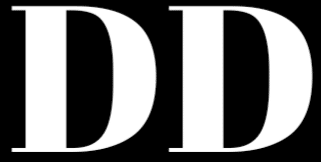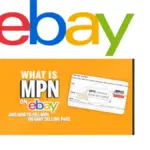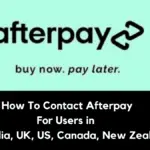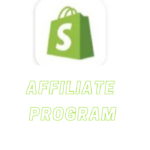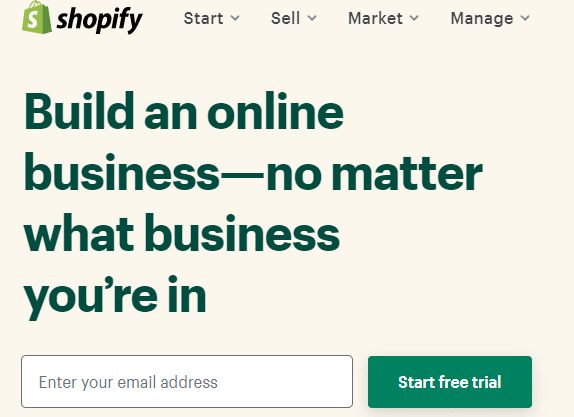
How does Shopify work? A lot of online entrepreneurs who want to start an e-commerce business ask this question. The aim is to under how exactly Shopify works so as to easily make use of it.
In this article, I’m going to discuss with you extensively what Shopify is as well as teach you how to use it step by step. By the end of this article, you will understand how to use Shopify in your e-commerce business.
What Is Shopify?
It’s important you understand what Shopify is. It will help you decide if it’s the right e-commerce platform you’re looking for. Shopify is an e-commerce platform where you can begin, grow, and manage your online store.
Tobias Lütke, Daniel Weinand, and Scott Lake founded Shopify in 2004 to allow people to create and customize an online store. With Shopify, you can sell your products on your website, online marketplace, social media accounts. You can also make use of Shopify if you’ve got a physical store.
Shopify allows you to manage your products, payments, inventory, and shipping of products. It’s completely cloud-based and hosted. This means that you don’t bother yourself about upgrades and software or web maintenance. All is done automatically for you. Shopify is an e-commerce platform that you can operate anywhere around the world provided you’ve your internet connection.
How Does Shopify Works? Pros And Cons Of Using It
Shopify just like other e-commerce platforms is the choice of many business owners. This’s because of the benefits and value they derive from it. This’s not to say that it does not have its own disadvantages. Below are the reasons why many business owners prefer Shopify and while others don’t.
Pros
Fast And Easy Set-Up
Most online entrepreneurs are not tech-savvy. Hence the fear of the difficulty they will encounter while setting up an e-commerce platform. Shopify eliminated those fears. You don’t need to code anything as Shopify has taken care of it all including hosting and servers.
All you need to do is to identify a product you want to sell online, sign up, and set up your store which I will teach you, and begin your e-commerce hustle.
Mobile Responsive And Friendly
A lot of customers make use of their smartphones to make purchases online. That’s why e-commerce stores are now designed to respond perfectly to mobile phones which have smaller screens. You will be losing a lot of potential customers if your online store or website is not mobile-friendly.
According to Pixel Union, 69% of merchant sales made on Shopify were made with mobile phones. This is more reason you should consider that when looking for an e-commerce platform.
You don’t have to bother because Shopify got you covered. It is extremely mobile responsive and friendly. It updates regularly giving you access to new features. So all you have to do is to concentrate on selling your products.
Tools For SEO And Marketing
Optimizing your online store is important for it to appear on search results. It increases your chances of making sales when your store appears on search results for a particular product. Shopify enhances your capacity to develop landing pages for your campaigns.
This feature makes it stand out from other e-commerce platforms. You can optimize your title tags and meta description to ensure that your store appears on search results.
Abandoned Check Out Recovery
Shopify helps you remind your prospective customers that they are yet to complete their purchases in your store. It does this by sending a link of products in their cart to their email. The aim is to encourage them to complete the purchases they have started. This feature helps to increase your sales.
24/7 Support
As a store owner on Shopify, you’re not alone when you face any difficulty. A dedicated support team is around 24/7 to help you fix any issue you’re facing. You can talk to the support team through email, live chat, or phone.
Analytics Dashboard
On Shopify, you can monitor the growth of your store, see products that are selling and which aren’t. From there you identify what changes you need to do.
You can also export your analysis to a spreadsheet like Excel or send it to your accountant for further analysis. Shopify allows you to integrate Google Analytics into your store. This will make it easy for you to track your traffic.
Perfect For Dropshipping
Shopify is a perfect platform if you’re considering starting a dropshipping business. Its integration with Oberlo and Spocket makes your dropshipping easy.
Quality And Perfect Themes
Irrespective of the product you intend to sell on Shopify, there is a perfect theme that will suit it. All you have to do is to make your choice. Themes on Shopify are free. However, there are premium themes that come with additional functions.
Cheap And Affordable
Designing an e-commerce store will cost you a lot not to talk about other tools that will scale up your sales. It’s not easy for someone on a low budget to spend a lot on an e-commerce store. Shopify has made it cheap and affordable as you can set up a store with $29 for basic.
$79 for Shopify and $299 for advanced Shopify. All these payments are made on a monthly basis. Shopify also has a 14-day free trial which you can use to begin your e-commerce journey for free. Your credit card details are not required. Start your Shopify free trial here.
Cons
Just like its advantages, Shopify has a few issues people complain about.
Expensive Add Ons
Even as Shopify has some basic features that help store owners, it still lacks some advanced tools that are important in e-commerce. You have to get these software in the form of Add Ons and they’re not free. The amount you pay monthly is likely to increase if you decide to add some advanced tools.
Transaction Fees
Many shopping carts do not charge transaction fees again. But Shopify has continued to charge 0.5 % to 2% depending on the plan you subscribed to. The only way to avoid these transaction fees is to use Shopify payments which some store owners do not like.
Few Complaints About Customer Support
Shopify before now had a perfect customer support review. But lately, while a lot of customers testify that the support team was helpful, others feel otherwise.
Now that I’ve explained to you the pros and cons of Shopify, let’s head to how it works which is the most important thing you need to know. As a beginner who wants to sell his/her physical product online, you need to understand how Shopify works.
It’s simple, clear, and straightforward that you will even set up your own store and sell products at the end of this tutorial.
How Does Shopify Work?
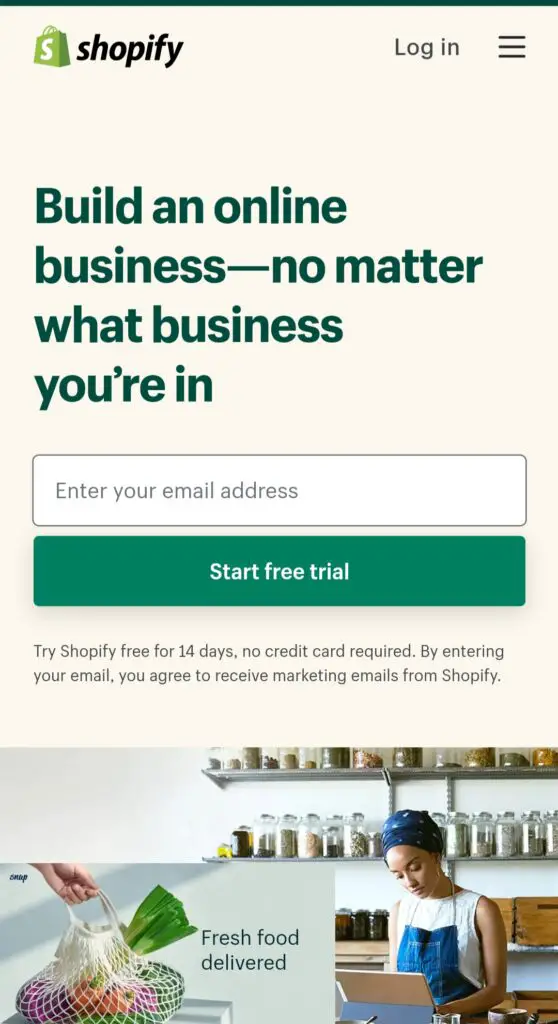
Go to Shopify.com, enter your valid and active email address, and click on start free trial. This doesn’t require your credit card details and you have a 14 day free trial.
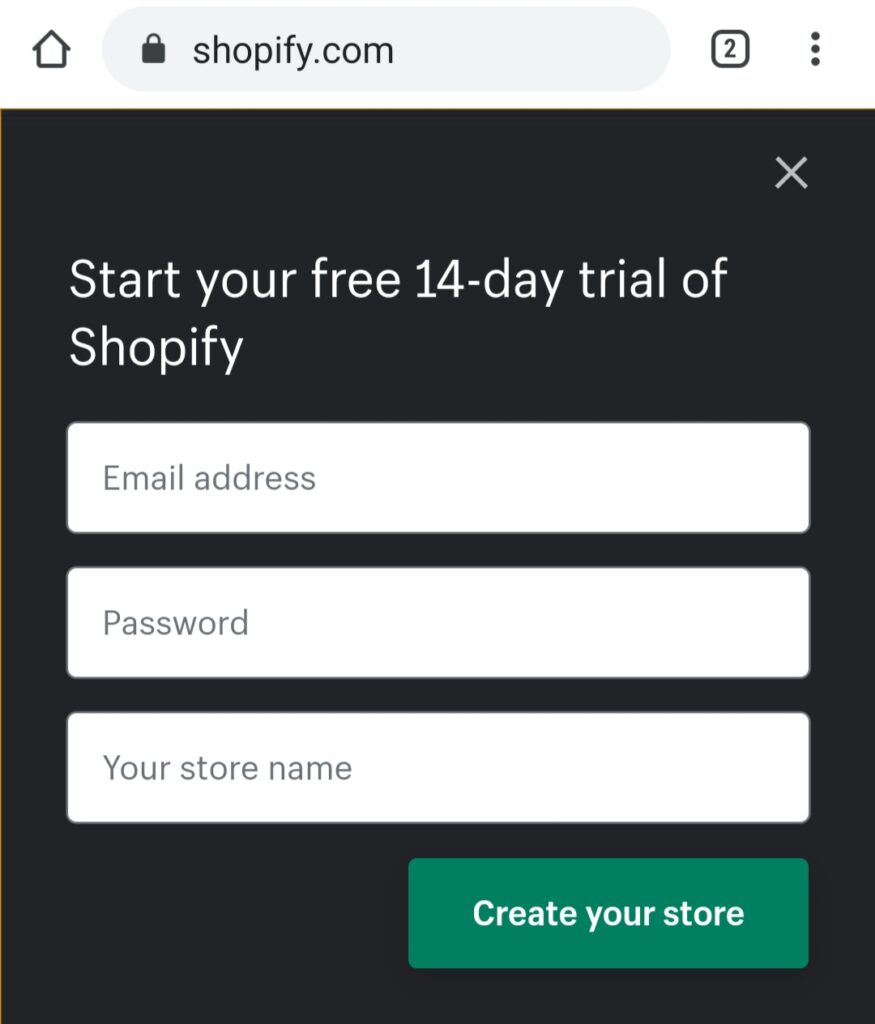
Enter your valid and active email address, your password, and your store name.
Then click on create a store. Wait for a minute for store your to be created. A confirmatory email will be sent to you. Click on the link to confirm. You will be taken to a window where you tell Shopify about yourself.
The few questions to answer are as follows:
- Are you already selling?
- What is your current revenue?
- Which industry will you be operating in?
- Are you setting up a store for a client?
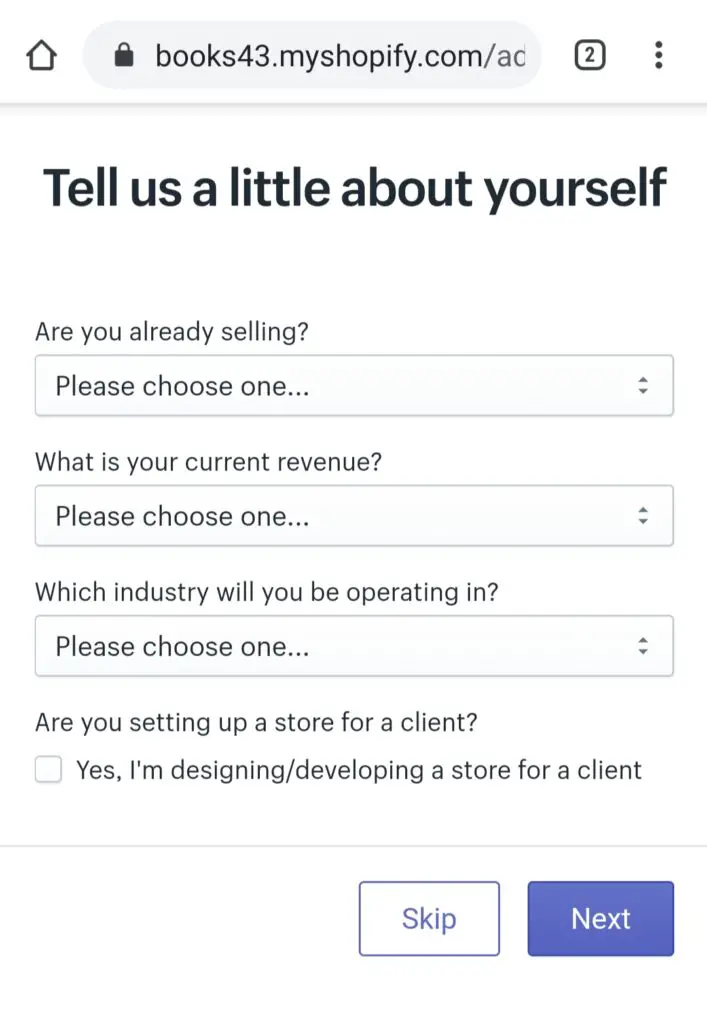
Shopify asks you these questions to know a little about you. However, you can decide to skip them.
Next to fill in your address with which you will get paid on Shopify. Ensure you fill in your correct details because Shopify will use it as your default business address.
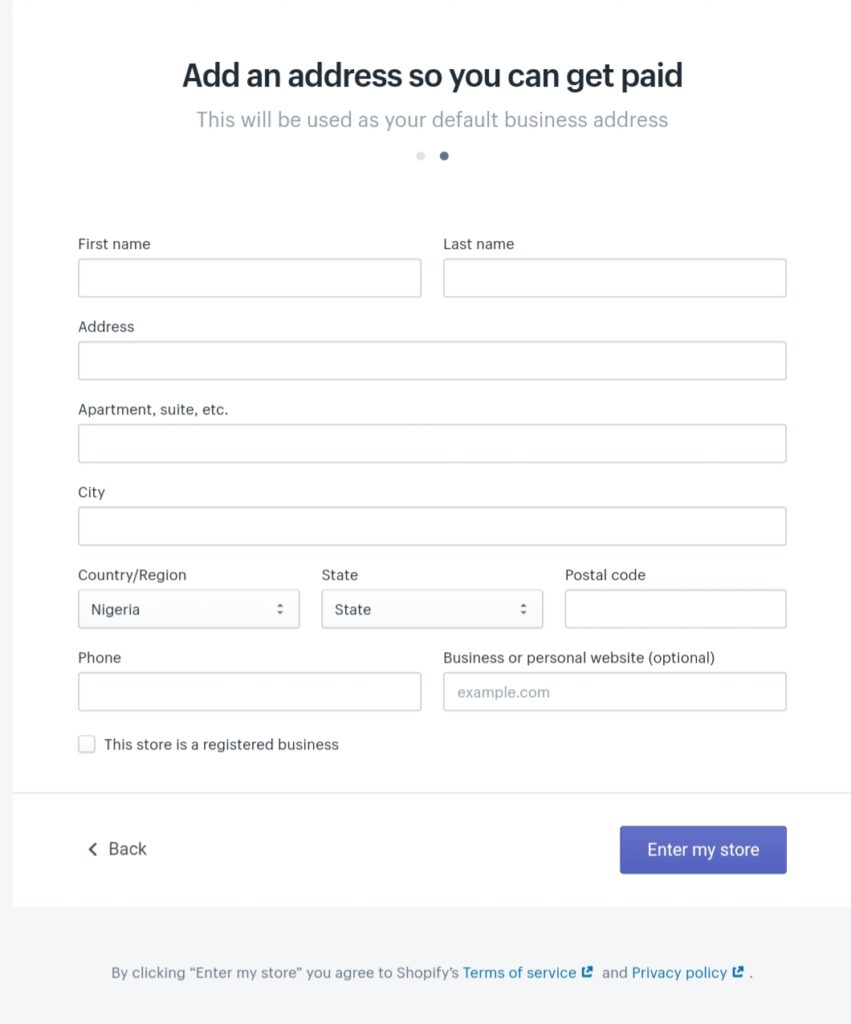
After filling it, click on enter my store.
You will be taken to your store, where you can easily customize your store to your taste. On the top left corner, you will see menus like Home, Orders, Products, Customers, Analytics, Marketing, Discounts, and Apps.
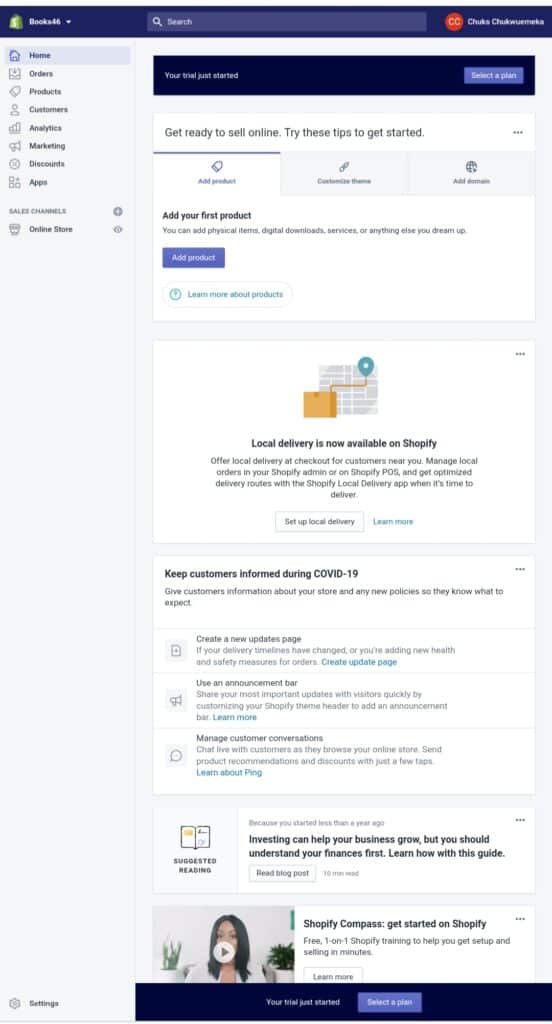
On the top left corner, you will see the select plan button. This will take you to three different plans on Shopify from which you can select and begin your free trial. There are three plans in Shopify. Basic Shopify, Shopify, and Advanced Shopify. The difference in them are pricing, transaction fees, staff accounts, location, and Shopify for retail.
Let me explain what these terms are so that you’ll understand them before choosing a plan.
Pricing
Due to the functions attached, the prices differ. The Basic Shopify goes for $29 monthly. Shopify and Advanced Shopify go for $79 and $299 respectively.
Transaction Fees
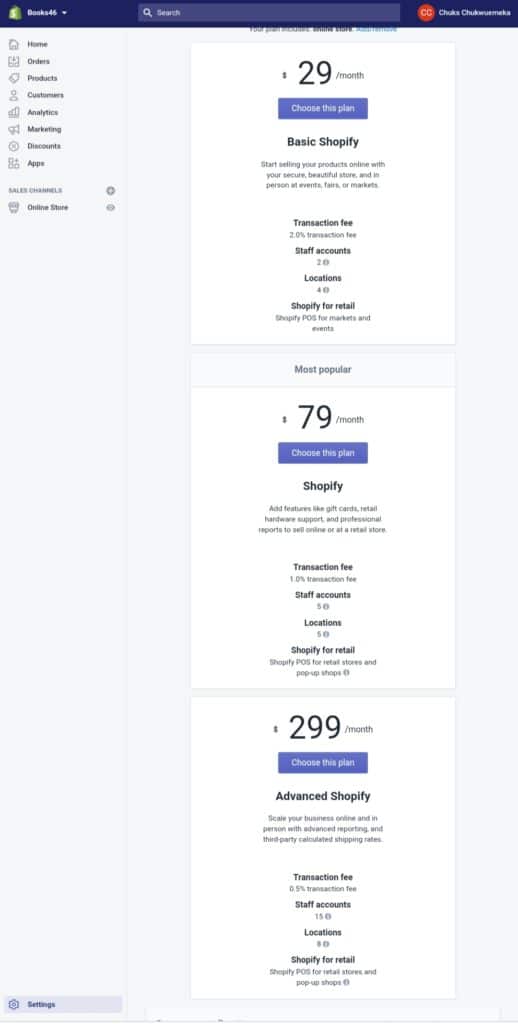
This’s the fee you pay when you capture order in your store. It varies depending on the Shopify plan you’re. For Basic Shopify it is 2% for Shopify it is 1% and for Advanced Shopify it’s 0.5%. However, you can avoid these fees when you make use of Shopify payment. This is an online payment platform owned by Shopify and it encourages store owners to use it.
Staff Accounts
This is a feature that allows other people to have access to your Shopify admin without giving them access to sensitive information. This is as simple as having employees working on your Shopify store. For Basic Shopify, Shopify, and Advanced Shopify, the staff accounts are 2, 5, 15 respectively.
Location
This refers to countries where you can sell products, stock inventory, and ship or fulfill orders in your store. It’s left for you to choose the locations you want depending on the products you want to sell and your chances of making sales. For Basic Shopify, you’re limited to only 4 locations. While Shopify and Advanced Shopify plans are 5 and 8 locations respectively.
Shopify For Retail
This is an advanced feature you can use to enhance the finishing of your products like printing bar codes for your product, receipts for your customers.
On Basic Shopify, you get the Shopify POS for the marketplace and events. On Shopify, you get the Shopify POS for retail stores and pop-up shops. For Advanced Shopify, you have the same Shopify POS for retail stores and pop-up shops.
With all these explained, I believe you’re informed as to which plan to go for. But as a beginner, I will suggest you start with the Basic Shopify plan. This will enable you to see how it works for you. You can always upgrade to higher plans.
The next thing now is to set your Shopify store.
How To Set Up Your Shopify Store
After you have signed up for your free trial, you will be directed to your store admin dashboard where you’ll customize your store. Take the following steps;
Select A Suitable Theme
A theme is a template that determines how your Shopify store looks like. Shopify has different attractive themes that will suit the product you want to sell. Shopify has a variety of free themes you can use.
There are also premium themes that come with advanced features. These themes are simple to install without having to bother about coding. But it’s important you understand the level of support available for any theme you decide to install.
Why? You may like to add some functions to a theme and discover that such a theme doesn’t support it. Go to themes.Shopify.com to select from a variety of themes.
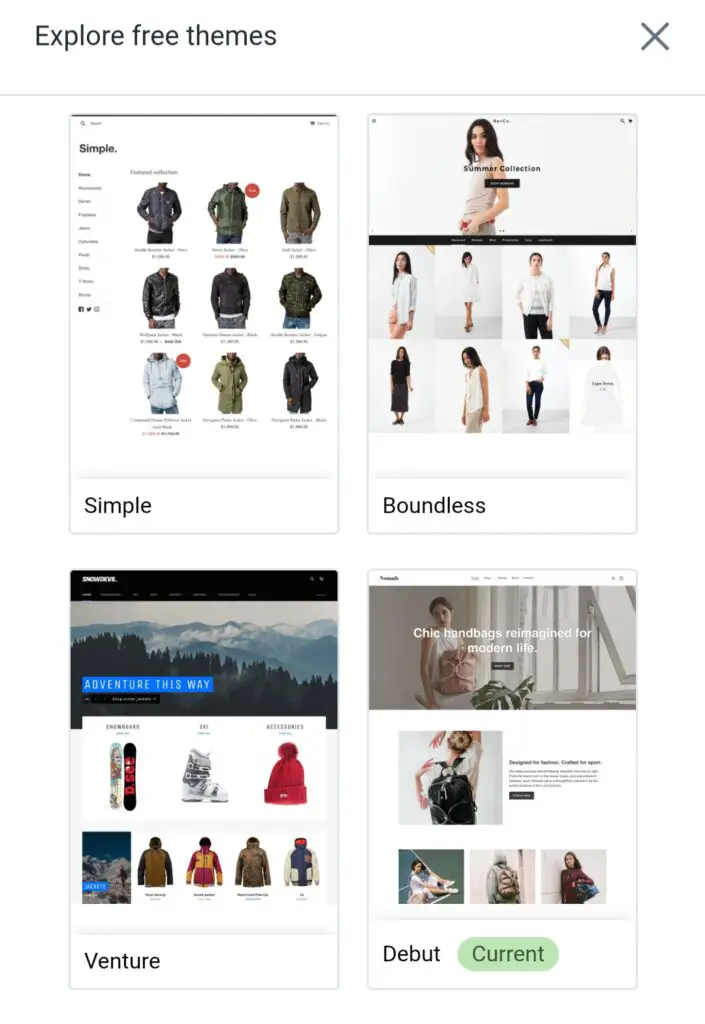
Preview And Check The Functionality Of The Theme
When you have settled for a theme view the demo, check for the features and reviews. This to see what other people who have used it are saying about it.
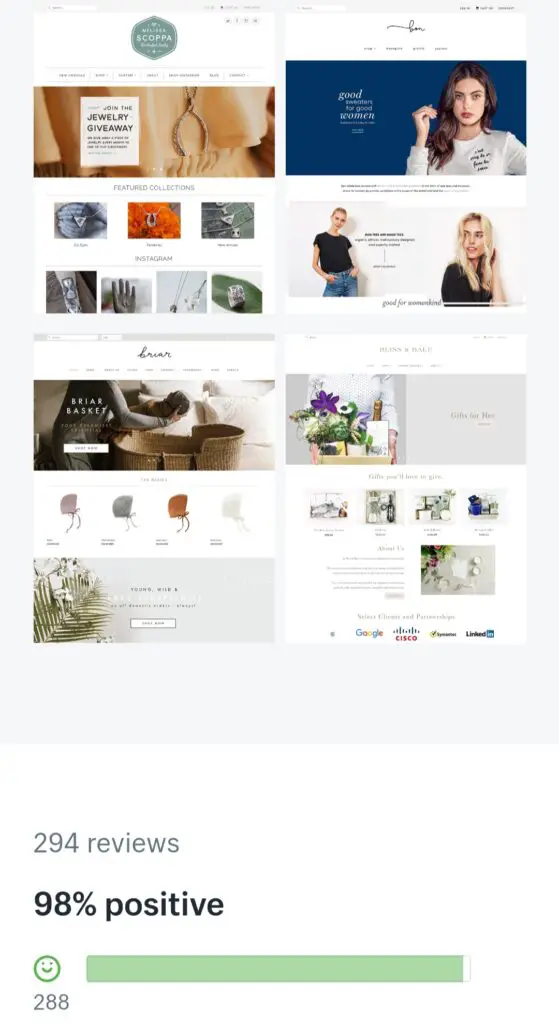
Once you’re cool with it, you can upload it to your online store. This will change the appearance of your theme. Don’t worry if you don’t like the appearance of your store. You can always change it.
Customize Your Theme
After you have installed your theme, your next step is to customize it. Customizing your theme is simply making changes to the theme to suit your store. Once you’re on your admin dashboard board, on the top left corner, you will see “ Themes” down below Navigate through it and click on customize.
The following settings are important to customize the theme for your store:
- Color schemes
- Suitable font
- Featured collection which displays your product image and price.
- Uploading a logo
- Setting the language you want
- Uploading slides to the homepage carousel
- Adding your Social Media handles
- Setting a payment method for your customers
How To Add Product To Your Store
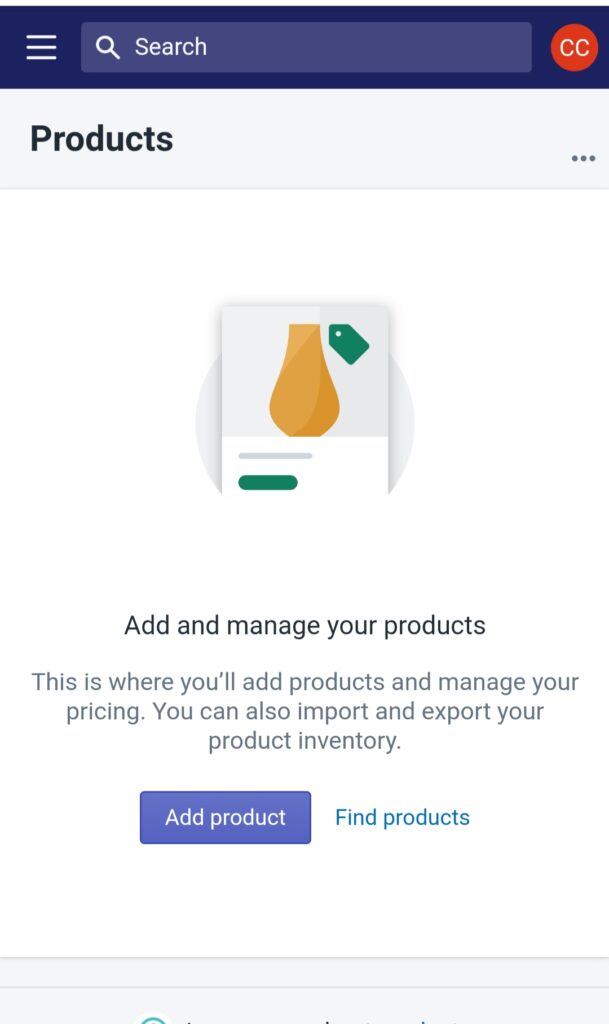
When you’re done customizing your theme, the next is to add products to your online store. To do this, login to tour Shopify account, on the top left, you will see “ Product ” select it and click on “Add Product”
Then do the following:
- Give your product a title
- Describe your product
- Add the image of your product
- Price
When adding a product to your store, remember to give your product a title with keywords customers are searching for. Also, use such a keyword in your product description. Remember that Shopify optimizes your store to appear on Search Engine results. Click here to see some keyword search tools you can use for free
You will be missing a lot of sales if you don’t optimize when adding products to your store. Also use clean, high-quality, and attractive images for your products.
Customers are first attracted by pictures before they check out your pricing and description. When you’ve filled up all the information, remember to click on save products.
Collections
This is a great feature you need to set up in your Shopify store. This involves grouping your products into categories so that it will be easy for your customers to find them. An example could be Wedding Items, Gifts for Christmas, or Kitchen Utensils. Creating collections in your store can be manual, and automatic.
Automatic Collection: You select products that will be added automatically if they meet certain criteria for such collection.
Manual Collection: You can change the order in which the products displayed on your store on a collection page. This’s if such a product is available to your online store.
Payment Gateway
Understanding the payment process through which you will receive payment from your customers is important. Choosing one is what you should be careful of to avoid payment difficulties. This payment process is needed when a customer checks out of your store and wants to pay for the orders placed. They have to use the payment options you have enabled.
Consider the following when you choose a payment gateway:
Types Of Cards

Identify the type of cards the payment gateway you want to accept. Mastercards, Visa, Verve are popular. Even American Express, Skrill, Paypal, Google Pay, and Apple Pay are being used frequently for online payments.
Processing Fees
Some payment gateways will charge a little percentage of the amount a customer paid you for the order placed. This fee is for helping you process your payment. Research and identify a payment gateway that is efficient with fair processing fees. This is to avoid you losing most of your profit to gateway payment.
Shopify has Shopify payment which does not charge any amount for store owners who use it as a payment method. But it’s just available in a few countries. This means that if it’s not supported in your country, you have to choose a different payment gateway.
Shopify charges different transaction fees depending on the plan you’re in. For Basic Shopify, it’s 2%. Shopify and Advanced Shopify are 1% and 0.5% respectively.
Let Your Store Go Live
Once your store is ready, the next thing is to let it go live. This means that customers can find your store and place an order for products. But before that you have should’ve cross-checked all the settings on your Shop. This includes how to ship your products, receive payments, and pay your taxes.
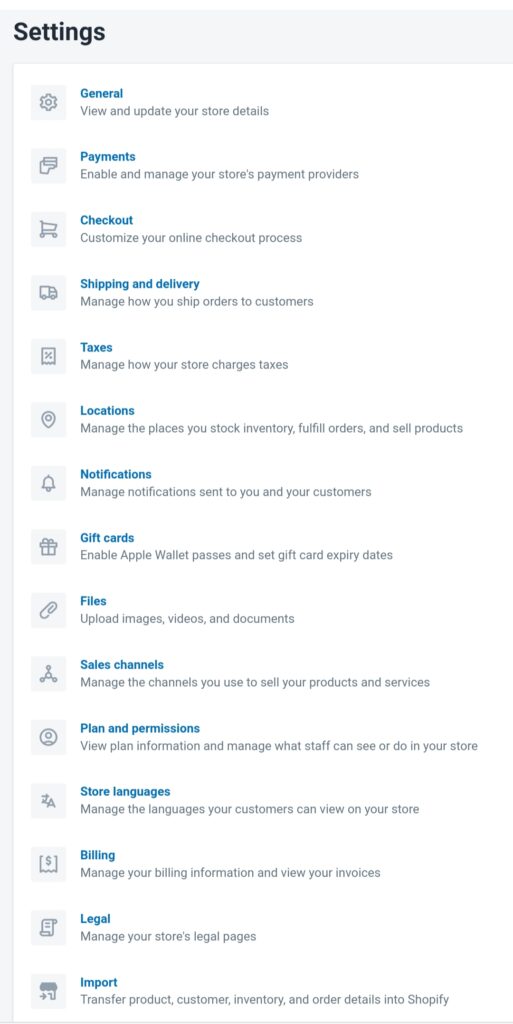
Taxes
You may need to charge taxes especially for physical products and remit the taxes to the government of your country. This depends on your country because tax laws vary by country.
On your admin panel, locate the product page.
Click on the product and scroll down to “ Variants”
Tick the box next to “ Tax charges and Required shipping” if you want to include it.
Shipping Rate
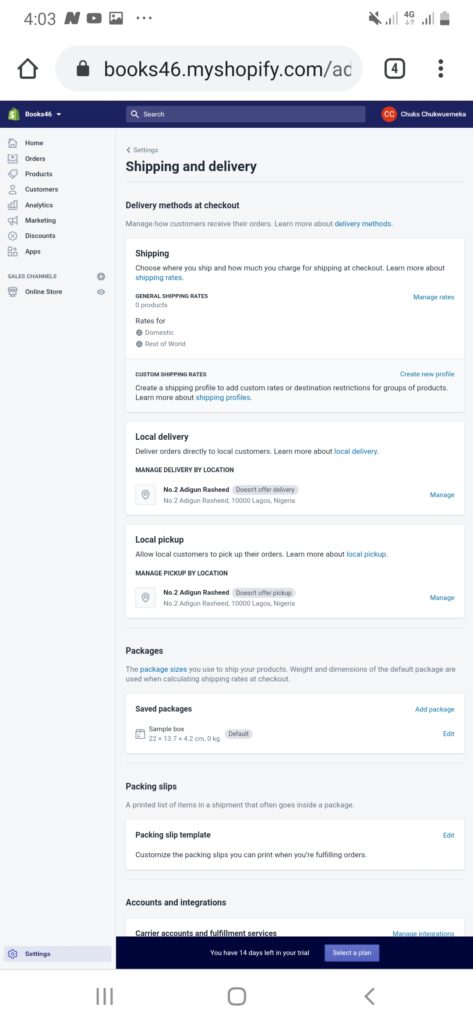
This’s the amount you charge your customers in addition to the cost of the order they have placed. Shipping rates are added at the point of check out after a customer has placed an order.
Here you tell your customer locations where you ship your product and the charges involved. To set this up, head to your admin dashboard, click on Settings, and select “Shipment and Delivery”. Then set it up the way you want. In the Shipping Rates” section, you have to tell the customer the amount you charge which depends on weight in Kg.
Place A Test Order
The purpose of this is to ensure that your check-out process and order processing, shipping, inventory, email notification, and collection of taxes are working.
There’re two ways which you can do this:
Shopify Bogus Gateway
Use a real payment provider, cancel and refund the order.
These two methods are 100% free. You don’t have to pay a dime.
For Shopify Bogus Gateway, take the following steps:
- From your admin dashboard, go to Settings.
- Under Settings, click on Payments.
- If you have a credit card payment provider enabled, deactivate it before continuing.
- Tap Manage and click on Deactivate (this button also shows the name of your payment provider), then confirm your deactivation.
- You will now see the Third-party providers section. In that section, tap Choose third-party provider.
- On the Third-party payment providers page, choose (for testing) Bogus Gateway.
- Click on Activate (for testing) Bogus Gateway.
- Go to your online store and place an order like a customer would do. At checkout, enter the following credit card details instead of genuine numbers
- Name on card Enter Bogus Gateway
- Credit card number
- Enter each of these in turn to simulate different types of transaction:
- Type 1 to simulate a successful transaction
- Enter 2 to simulate a failed transaction
- Enter 3 to simulate an exception (this generates a message indicating that an error has occurred with the provider)
- CVV Enter any 3-digit number (for example, 111.)
- Expiry Date Enter any date in the future
When you’re done, click on choose another provider on the Payment Providers in your Shopify admin to reset your payment provider.
Real Payment Provider Test
- Set up the payment provider that you want to test.
- Make a purchase from your store as a customer would, and complete checkout using genuine credit card details.
- Log in to your payment provider to make sure that the funds were processed.
- Cancel the order instantly and refund yourself and avoid paying transaction fees.
Adding A Domain Name To Your Store
A domain name is a Url through which your potential customers will find your store online. Before your store can go live, you need to add a domain name. You can purchase a domain name from Shopify which is added automatically to your store.
This will save you time and stress especially if you’re a newbie who doesn’t know how to host domains. You can get a custom domain from Shopify starting from $11 per year.
You can also prefer to purchase a domain name from third parties like Name cheap or Go Daddy. To connect your third party domain name to Shopify, do the following:
- From your Shopify admin, click on Online Store in the Sales channels section.
- Click on Domains.
- Tap Connect existing domain.
- Enter the domain that you want to connect
- Tap Next
- Tap Connect automatically.
- Log in to your GoDaddy, or any other third party from which you purchased your domain name.
- Click Connect and your third party domain name will be connected automatically to your Shopify store.
That’s it all.
Congratulations as your Shopify store is now live and ready to accept orders and payments from your potential customers.
How Does Shopify Work ( Frequently Asked Questions)
Can You Make Money With Shopify?
Yes. Just like every other online business. Results here are not typical it depends on your knowledge, skill, and strategy which you have put in place. According to statistics published by Shopify and you, Merchants Solution Revenue grew to $282. 4 million in the first quarter of 2020.
Is Shopify Store Worth It?
This’s based on what you want. If you want to operate a multi-product e-commerce store with all the marketing tools, inventory, and customer records, Shopify is worth it.
Also if you’re the type that wants to start a dropping business, Shopify is the best place to start it. Check out the pros and cons of Shopify and see if it meets your expectation.
Is It Better To sell On Amazon or Shopify?
Both are different e-commerce platforms with their pros and cons. Both are good to begin your e-commerce business. But the pricing plans might differ. So it’s better to check their pros & cons and decide which one to go for.
Conclusion
Shopify is a powerful e-commerce platform where merchants can set up an online store easily and fast. It has beautiful themes and a friendly user interface that will attract customers to purchase products you’ve in your store.
All the marketing tools you need to track your customers, analyze their behavior towards your products, and increase sales are available. Also, its price plans are reasonable compared to other e-commerce platforms. But it’s also good you check the pros and cons mentioned here before you commit to it.
Looking forward to hearing your success story with Shopify.
Further Reading: Read a detailed comparison between Shopify and Woocommerce