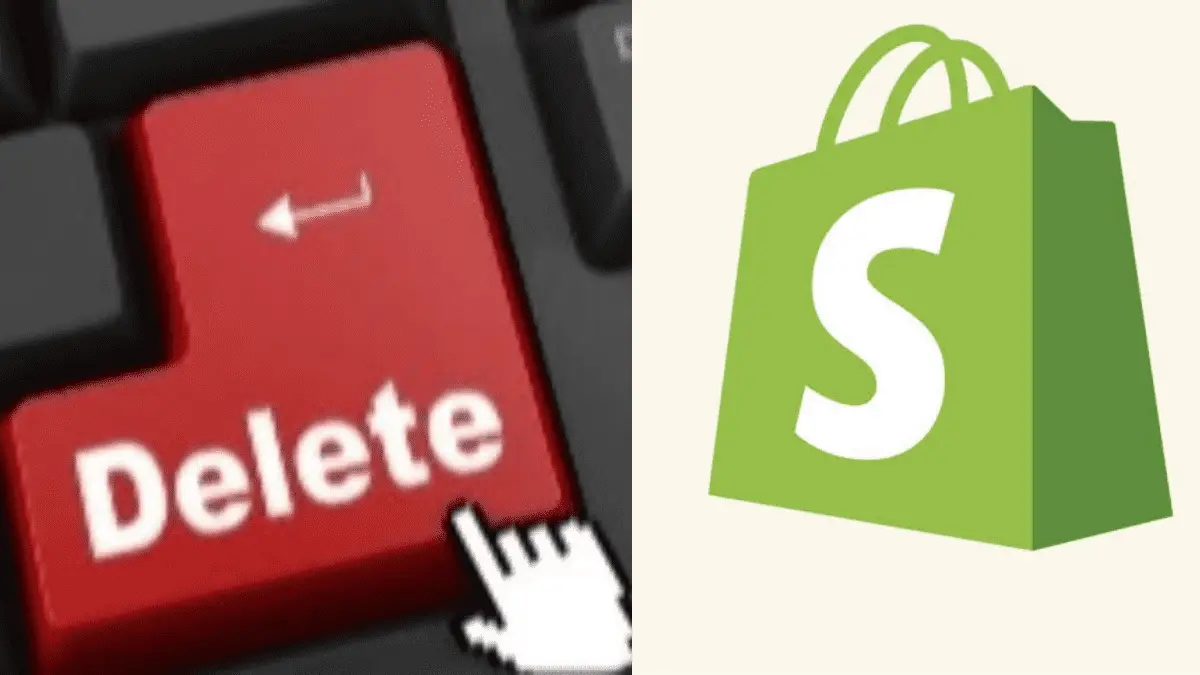
Do you plan to switch to another ecommerce platform or have you had a hard time trying to make sales from your Shopify store? For whatever reason that has made you decide to delete your Shopify account, I will help you achieve that in this guide.
Closing your Shopify store and deleting your account is simple and straightforward if you pay attention and understand the process below. I will also provide answers to some questions that bother you on how to delete your Shopify account.
Steps to delete Shopify account
As a store owner, you must have subscribed to one of the paid plans on Shopify because Shopify doesn’t have a forever free plan.
The first step to deleting your account is to cancel your subscription plan. By that, you are telling Shopify that you’re not interested in being a paying customer again. Bear in mind that you won’t get a refund should you cancel your subscription before it expires.
Log in to your Shopify admin panel
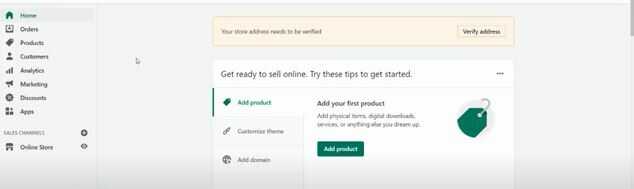
Navigate to settings
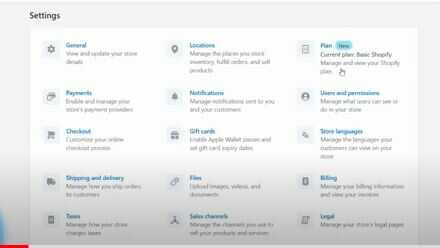
Select your plan
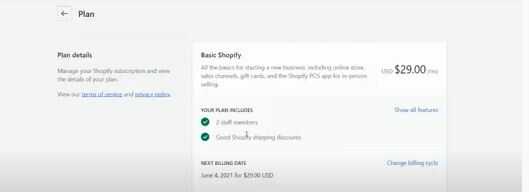
Here you have the option to pause or cancel your subscription.
Since you want to delete your account, choose cancel subscription and close the store.
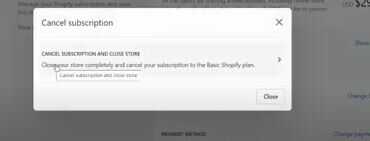
Shopify provides a list of reasons you want to close your store. Pick one that is in line with why you want to close it.
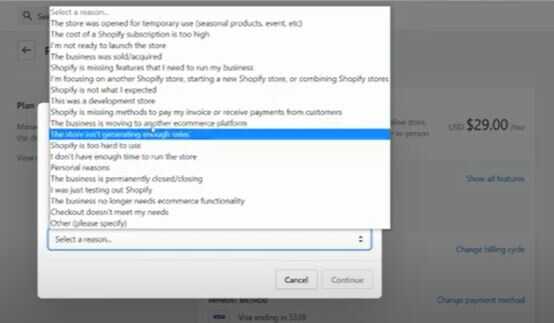
Shopify does it to understand the pains of their customers and also help improve the services they offer.
Select continue
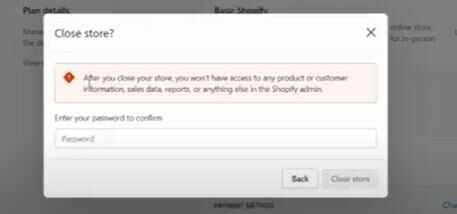
Enter the password of your store to confirm that you want to close it. This should be the password you used to create your store. You can’t close your store if the password is not correct. So if you forgot it and can’t remember, contact customer support to give you a link to reset your password and complete the process of closing your account.
Click on close store.
Canceling vs Pausing your Shopify store
Don’t mistake canceling your Shopify store for pausing it. They aren’t the same. One is a permanent action while the other is a temporary action. When you pause your store, you take a break from selling your products while you work offline to make some changes to improve performance.
Shopify has a Pause and Build Plan that supports you to pause your store. It is only available to users who are on any of the paid plans. This means you can’t pause your store if you’re on a free trial.
When you cancel your store, you can’t undo it. It is a step to closing it. Potential customers can’t purchase products from your store and you also lose access to it.
Key things to keep in mind before you cancel and delete Shopify account
To avoid regretting your action and to also be sure you are well informed, there are key things to know before you take steps to cancel and delete your Shopify account.
1. Keep your store data save
Chances are you may want to get back your store down the line even after closing it. For that reason, you should keep your store data safe because you may need them. The ideal thing is to export them so that you have a copy of them. Back up the following files when you export your data as CSV files:
- Product data
- Financial data
- Billing history
- Discount codes
- Customer data
2. Take care of your domain
Every Shopify store has a domain. It is more important to take care of it if it is a unique domain you bought and is associated with your brand. Instead of letting it go, you can move it to a new service.
Shopify supports you to transfer the domains you bought from them. For domains you purchased from third-party providers, navigate to Shopify admin and remove it from the store before you cancel your store.
Note that you automatically forfeit your domain no matter how much you bought it if you didn’t remove it from your store or transfer it to another service provider.
In addition, deactivate your custom domain if it is on auto-renewal. This will stop your domain provider from charging you even when you have permanently deleted your Shopify store.
3. Cancel third-party application subscriptions
As a Shopify store owner, you may have installed some third-party applications in your Shopify store to boost conversion. Closing your account doesn’t mean that the third-party application subscriptions you did have been deactivated.
No, they are still there and you will be charged monthly or yearly depending on your plan until you unsubscribe to them.
Remember you entered your credit or debit card details. Also, you may have connected your PayPal account to them. So these applications can easily charge you for the services they offer you even when you no longer need them.
Here is how to go about it:
Login to your Shopify admin panel and navigate to Apps.
Select applications you want to uninstall
Cancel your subscription to them
Click Delete
4. Consider selling your store
Think of selling your store if you have made up your mind not to operate it again. That could be a better idea than deleting your account. You can get someone to purchase it.
That will serve as a sort of compensation for the time and resources you have put in the store for the time being. Shopify supports you to sell your store.
You can list in on the Exchange Marketplace where you have many people looking for viable online businesses to purchase.
Why Shopify store owners delete their Shopify account
Starting an ecommerce business is easier said than done. The challenges can be overwhelming if you don’t have the courage to persevere. Let’s look at the reasons Shopify store owners delete their accounts.
1. Inability to make sales after a while
For newbies who are fascinated about making sales from their store through dropshipping or selling their own products, the vibe goes down months after setting up their stores, and no sales months after.
Some of them resort to calling it a quit and canceling their account on Shopify because they can’t afford to be paying monthly subscriptions.
2. When considering another ecommerce platform
Shopify is an all-in-one ecommerce platform that does all the heavy lifting for you so that you can focus on sales. However, some people may realize after setting up a store that a self-hosted ecommerce platform like Woocommerce may be better since it gives them more flexibility.
3. When planning to venture into other online businesses
Ecommerce is one of the biggest online businesses out there and Shopify is a force to reckon with in the ecommerce industry.
However, some Shopify store owners are open to trying new online businesses, especially ones that require them to offer remote services to people. This sometimes can be a reason to cancel and delete their Shopify accounts.
FAQs on how to delete Shopify account
Let’s dive into some questions you ask on deactivating, deleting, or canceling your Shopify account.
1. Can I create a new Shopify account after deleting my previous account?
Yes, you can create a new Shopify account with a different email address and password. Note: You can’t use the same Myshopify domain assigned to the previous store. This is because MyShopify domain is unique to each store. But you can create a branded new store with the same name if you wish.
2. How do I cancel my free Shopify account?
You don’t need to cancel your free Shopify account since it is a free trial that doesn’t require you to enter your credit card details. Once the 14-day free trial expires, you won’t have access to your store again unless you upgrade to any of the paid plans.
3. Can you cancel a Shopify account at any time?
Yes, you can pause, deactivate, cancel or delete your Shopify account at any time provided you are on any of the Shopify paid plans. Refer to the steps I showed at the beginning of this guide to cancel your Shopify account.
4. Will I be charged if I close my Shopify store?
Closing your account on Shopify is 100% free. You won’t be charged. However, you won’t get a refund for subscriptions made upfront after canceling your account.
For example, you subscribed for a yearly plan to any of the pricing plans and it is yet to expire at the time you decide to close your store.
Shopify won’t refund your money. That’s why you should consider selling your Shopify store at Exchange Marketplace.
5. How do I delete Shopify account on my iPhone?
Deleting your Shopify account on iPhone is almost the same as on a PC.
Log in to your Shopify mobile app which you downloaded from the Apple store or use a mobile browser to log in to your account.
Navigate to Shopify admin and locate settings:
Click pause or deactivate store
Review the option to switch to Pause and Build Plan if applicable
Click deactivate
Select a reason for deactivation and click continue. That’s it.
6. How do I reactivate Shopify store?
Your store can be frozen and deactivated mainly due to outstanding fees you owe on Shopify as a store owner.
To reactivate it, log in to your store as a store owner and pay all outstanding bills your store has incurred. Also, you must pay other charges incurred between the time a payment was missed and when your store was frozen.
7. How do I unpause my Shopify store?
Log in to your Shopify account and navigate to the store status section. The status of your store will be Paused since you want to Unpause it. Click Unpause store and that’s it. Potential customers who land in your store can make purchases again.
Final thought on how to delete Shopify account
Deleting your Shopify account is not hard if you follow the simple steps I showed you in this guide. You don’t need to contact Shopify customer support to do it for you.
All it takes is for you to log in to your account and navigate to your Shopify admin panel to commence the process. Remember that you can always unpause, reactivate or even create a new Shopify account after canceling or deleting your account.
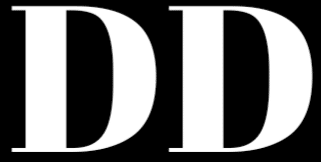
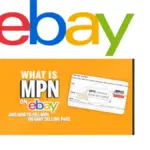
![How To Sell On eBay Canada [Complete Guide]](https://www.depreneurdigest.com/wp-content/uploads/2022/06/How-To-Sell-On-eBay-Canada-150x150.png)
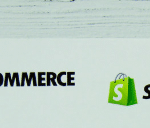
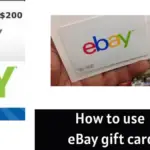
![Why is Aliexpress so cheap? Are the products genuine? [ Explainer]](https://www.depreneurdigest.com/wp-content/uploads/2022/06/why-is-aliexpress-so-cheap-150x150.png)
