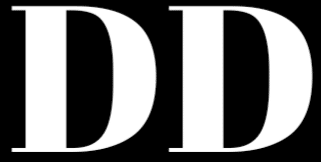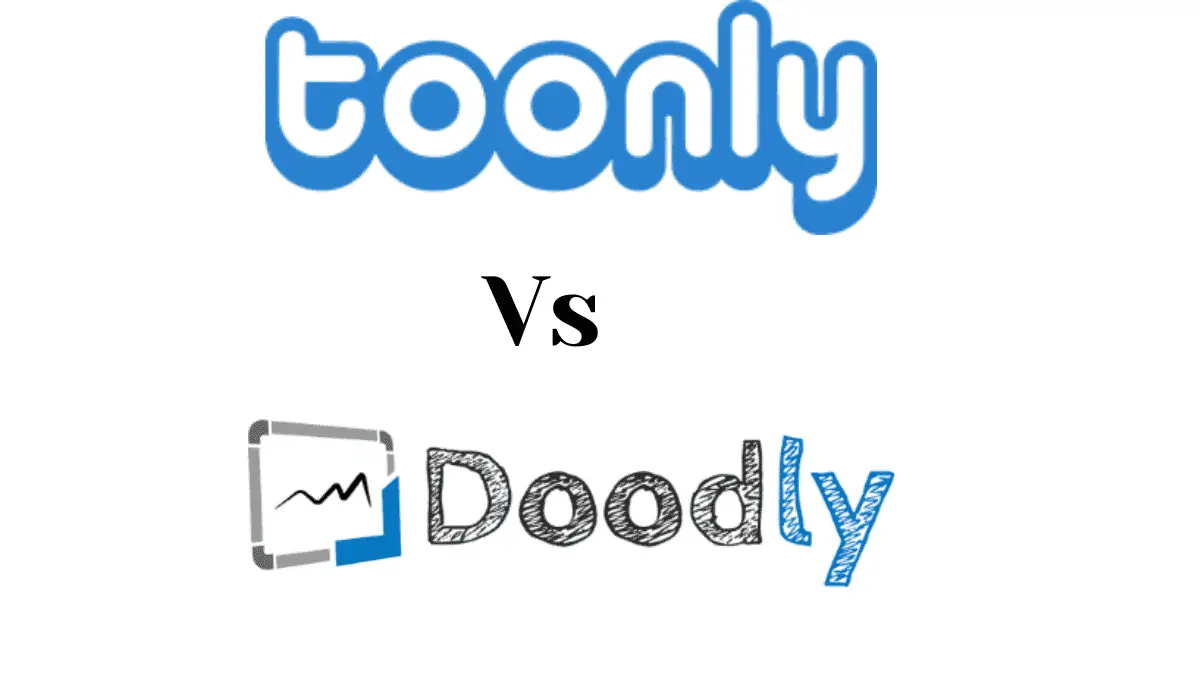
I guess you are looking for a top video animation software hence Toonly vs Doodly comparison.
The fact is that Doodly and Toonly come top anytime video animation tools are mentioned. Identifying which is better depends on your need.
I explore these two video animation software in this blog post. The aim is to help you make an informed decision as to which of them is suitable for you.
Want to jump directly to the bottom line?
Toonly is best for Animated Explainer Video
Doodly is best for Whiteboard Animation Video
Comparison Table
| Toonly | Doodly | |
| Operating system supported | Mac & Windows | Mac & Windows |
| Lip-Sync | Yes | No |
| Best For | Animated Explainer Video | Whiteboard Animation Video |
| Characters | 2D | 2D |
| Voice-over | In-built and you can import | In-built and you can import |
| Customer Support | Yes with live chat | Yes with live chat |
| Video Rendering | Slow for large files | Slow for large files |
| Custom Path | No | Yes |
| Nature of Software | Non-cloud-base ( No internet connection is needed) | Cloud-base (Requires internet connection) |
| Refund | 30-day money-back guarantee | 30-day money-back guarantee |
| Images, props, objects, soundtrack, backgrounds, scenes, templates | Yes, and you can import your own | Yes, and you can import your own |
| Pricing Plans | (Standard Plan: $39/month) & ( Enterprise Plan:$69/month) | (Standard Plan: $39/month) & ( Enterprise Plan:$69/month) |
| Discount | 49% for an annual subscription | 49% for an annual subscription |
| Website | Toonly.com | Doodly.com |
What is Toonly?
Toonly is a video creation software from Voomly meant for you to create animated explainer videos using the drag and drop editor.
It’s non-cloud-based software. This means you don’t need an internet connection to create an animated explainer video.
It has a lot of pre-made templates, scenes, and backgrounds and is also compatible with Mac and Windows operating systems.
What is Doodly?
Doodly is a whiteboard animation software from Voomly, the same company that created Toonly. But it serves a specific purpose which is to create whiteboard animations.
It has a lot of scenes and is compatible with Windows and Mac operating systems.
Doodly is cloud-based software, unlike Toonly. You require an internet connection to create your whiteboard, chalkboard, glass, and custom animations.
Toonly vs Doodly[ Top Features Compared]
Let’s compare Doodly and Toonly based on the top features you should look for before deciding to pick a video animation software.
1. Characters
Toonly has 2D characters. There is a search bar that you use to easily find any character you want.
You can change the motion of your character. For example, you can make them clap, sit, jump run and display different facial expressions.
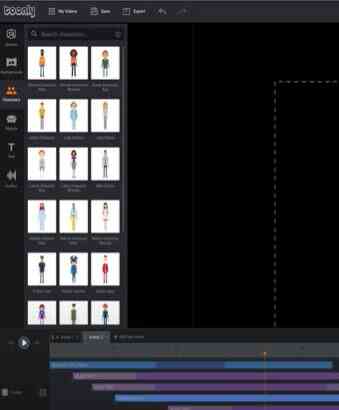
However, you can’t change the color of your characters or even the clothes they wear. This is a con if you plan to create a long-duration animated sales video.
Doodly has 1000 to 7000 2D characters for your whiteboard animation depending on your plan. You can add your own character with the plus icon on the left-hand side of the Doodly interface.
Not long ago, Doodly did a major upgrade which saw it add the rainbow pack. The rainbow pack gives you the option to choose the colored characters or gray color characters by switching the rainbow button on or off.

2. Lip Sync
Toonly has the lip sync feature that allows your characters to mimic a voice.
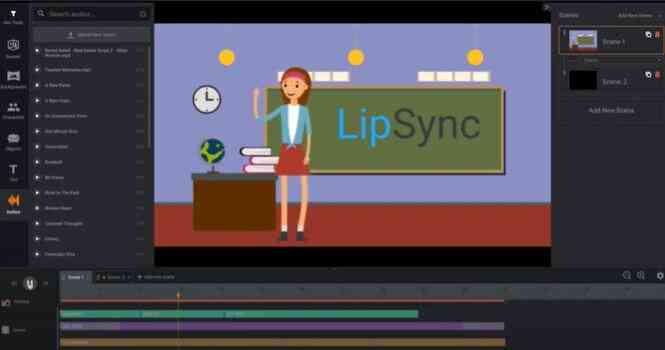
This makes them look like they are speaking and is a good way to retain the attention of the audience who is watching your video.
Doodly doesn’t have this feature. I don’t expect it to have since it is a whiteboard animation software where the illustrator draws the characters.
3. Scenes, Backgrounds, Images & Props
Toonly has a library of scenes, backgrounds, objects, and images. It has color and gradient backgrounds.
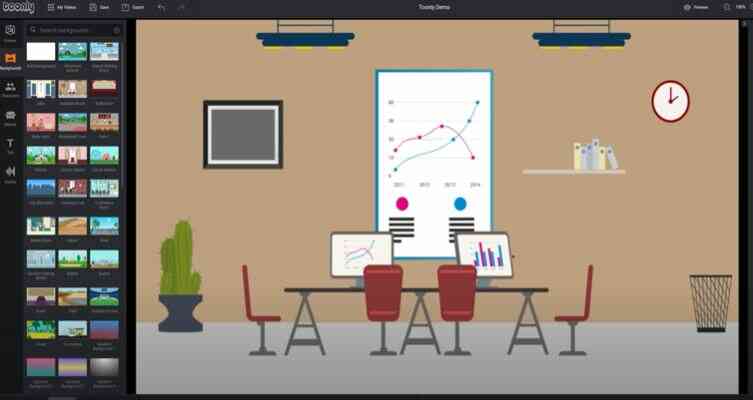
You can edit the color background but not the gradient background. The number of scenes you have access to depends on the plan you subscribed to. While it has a lot of images and props, it allows you to add your own.
Doodly has scenes, images, and props. You can preview, edit and customize any scene on Doodly to suit your need or even add your own scene.
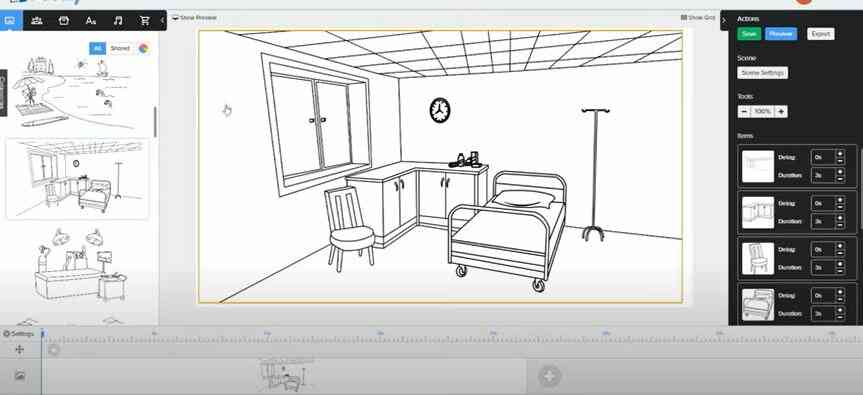
The same is true of images and props on Doodly.
However, some specific images and props on Doodly are locked. You have to upgrade to a higher plan to unlock them. The last upgrade saw it add a marketplace where you purchase packs of unique images for your Doodly project.
Trust me, these images and props look unique and can make your sales video look more appealing.
4. Text Fonts
Doodly has 3 default text fonts. You can edit, format, and customize them. You can import your own font if you think the three fonts are not enough for your Doodly project.
Toonly has a few templates on default. It also allows you to import your own font like Doodly.
5. Video Creation
Creating videos on Toonly and Doodly is almost the same. It begins with adding a scene on both platforms.
The only difference is that on Toonly, you drag and drop a character into your canvas then lip-sync your voice-over with it.
While on Doodly, the illustrator draws every element you add into your canvas and you match your voice-over with it.
6. Video Rendering
When you’re done creating your video, the next is to render it. You choose a location, resolution, and quality for the video you want to render.
I observed that rendering your video on Toonly can be slow for a large file.
The process of rendering your video on Doodly is not different from that of Toonly. Video rendering on Doodly is slow.
For example, It took almost 3 minutes for a 30 seconds video I created to render. So the issue of videos not rendering fast is common with Doodly and Toonly.
7. Custom Path
This feature is useful on Doodly when you import your own image to your canvas. You use it to set how the illustrator draws on your image.
Allowing the illustrator to draw on your imported image without setting a custom path can make your video look unprofessional and your audience can notice.
With the custom path, you guide the illustrator on how to draw on an element you imported into your Doodly project.
Unfortunately, this feature is not available on Toonly because Toonly isn’t a whiteboard animation software.
But talking about imported images and objects, some of the images you import into the canvas on Toonly can’t be resized. Also, you can’t animate objects unlike in Createstudio where you can animate anything.
8. Sound Track
Your animated video needs background music to stand out. Doodly has up to 80 music tracks licensed on your behalf. It means you don’t have to worry about copyright.
The number you have access to depends on your pricing plan. You are also free to import your own music tracks if you think the ones Doodly offers aren’t suitable.
Toonly has a free music library. The number of music tracks available to you depends on the plan you subscribed to. You can import your own music.
9. Voice-over
There are two ways to create your voice-over on Doodly. It is either you record your voice using the in-built voice recorder on Doodly or import a voice-over you created on third-party voice-over software like Talkia and Speechelo.
I have tried voice-recording on Doodly and I can tell you it isn’t the best. You have to create your scene first and then speak to the microphone as the illustrator draws them. Later you preview and sync your voice with your scenes.
Importing a voice-over created on a third-party voice-over software is better. You have the tools you need to enhance it to make your whiteboard animation look professional.
Select the music tracks and click on the plus icon to import your audio. Bear in mind that it must be in MP3 format otherwise, it won’t be compatible with Doodly.
Watch how to import and add voice-over to your Doodly video
Voice-over on Toonly is almost the same with Doodly. You can import your audio or use the inbuilt voice recorder.
However, the process of recording your voice on Toonly is different. You have to drag a character into your canvas, then hit the microphone to start recording.
After which you lip-sync the voice-over with the character so that it appears like the character is speaking as the voice-over plays.
Doodly vs Toonly: Major Differences
Although these video animation software are from the same company, there are a few differences you need to know.
1. Digital Hand-Drawn Animation
If you have watched any Doodly advert, you can testify the drawing of elements on the whiteboard is done with a digital hand.

You can choose a man, woman, or cartoon hand to draw your elements. It allows you to change the color of the hand and more. This feature is not available on Toonly since it isn’t a whiteboard board animation software.
2. Synchronization of animation
If you’re a newbie to video animation, you may break a sweat synchronizing your animation with your voice-over especially when you record the voice-over with the in-built microphone on Doodly.
That’s why I suggest you record your voice-over with third-party software, import it into your timeline before adding scenes. Synchronizing your animation on Toonly is easy.
You can sync your animation, background music, and voice-over seamlessly.
3. Type of video animation
Toonly is meant for animated explainer videos powered by 2D characters. While Doodly is meant only for whiteboard, glassboard, chalkboard, and custom animation videos.
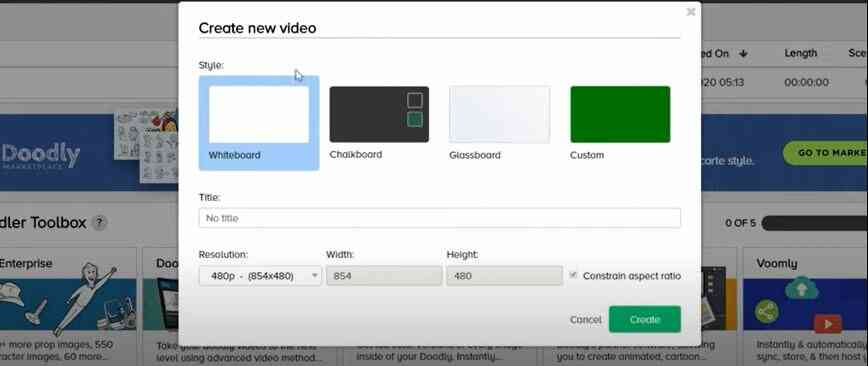
4. Cloudbase software
Doodly is a cloud-based video animation software. You need an internet connection to create your whiteboard animation.
You require an internet connection to download and install it on your computer. Toonly isn’t cloud-based software. You don’t need an internet connection to create an animated explainer video.
Who do Toonly and Doodly work for?
Coaches & Trainers: Training and Presentation
Companies: For B2B sales
Non Profits: For compelling storytelling ahead of your fundraiser and donation request
Digital Marketers: Facebook advertising, Video Sales Letter, product launch, email campaigns, and a lot more
Small Business Owners: Engaging home and landing pages
Youtubers: To grow your subscribers and monetize your videos
Professional Video Animators: To create animated videos for clients
Pricing Plan[ Toonly vs Doodly]
Toonly has two pricing plans:
Standard Plan( $39/month)
Enterprise Plan( $69/month)
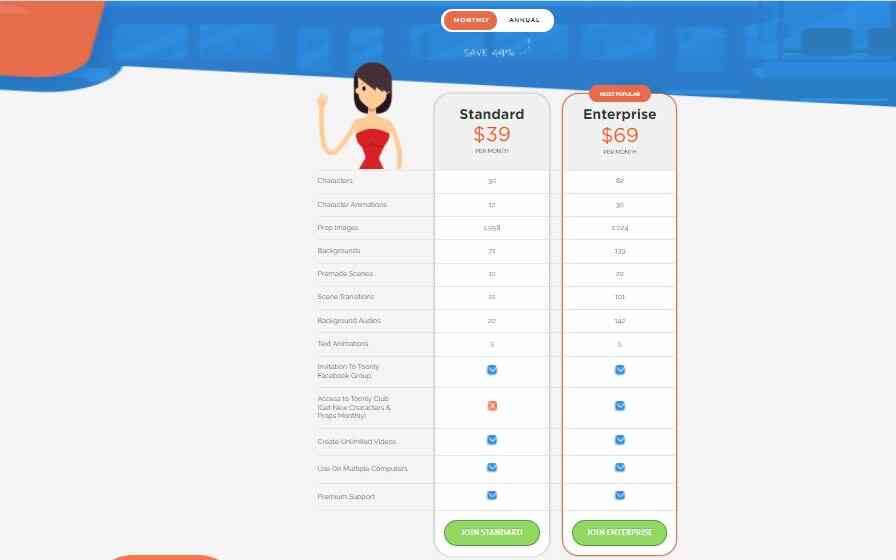
What is the difference between the two pricing plans?
On the Standard Plan, you don’t have access to the Toonly Club where you get new and unique characters and props monthly.
Also, you get more character images, character animations, prop images, backgrounds, text animations, background audios, scene transitions, pre-made scenes, and backgrounds if you’re on the Enterprise Plan.
Toonly offers you a 49% discount for an annual subscription and there is a 30-day money-back guarantee.
Doodly also has two pricing plans:
Standard Plan ( $39/month)
Enterprise Plan ( $69/month)
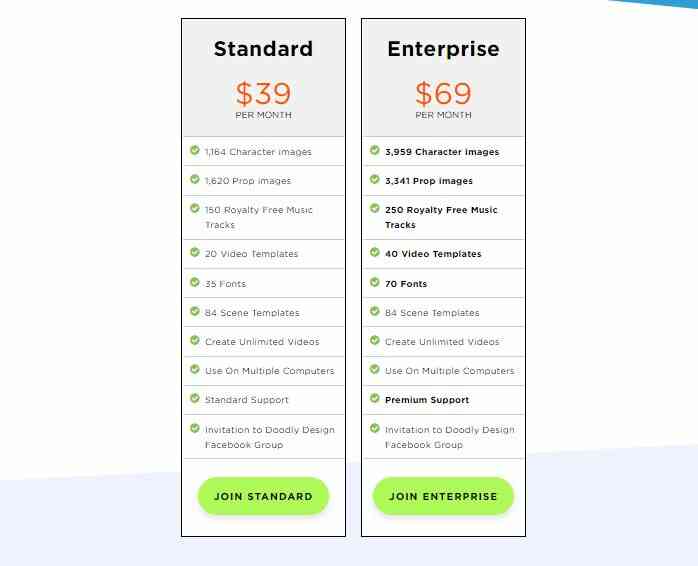
What’s the difference between the two pricing plans?
On the Enterprise Plan, you have more character images, prop images, scenes, music tracks, video templates.
Also, you get premium support which is not available on the Standard Plan. Doodly also offers you a 49% discount when you make an annual subscription.
You can notice that the pricing plans of Doodly and Toonly are the same. You shouldn’t be surprised because Voomly created the two video animation tools.
What about a $67 one-time fee?
I often see this in a Doodly advert. If you visit their website and maybe click on the pricing plans and didn’t purchase, Doodly retargets you with this $67 one-time fee.
Is it worth it?
The answer is no. You are limited to a few features that you find it hard to create a whiteboard animation video that converts to sales.
I have tried it and can tell you the features on the Standard and Enterprise Plan aren’t the same as the features on the $67 one-time fee.
Customer Support
Toonly offer support via live chat. You can open a ticket to send a message or watch the video tutorials, read up articles on their knowledge base to resolve issues yourself.
Doodly has video tutorials and knowledge base articles. You can also open a ticket to message their customer support. It also offers live chat support like Toonly.
Pros and Cons
Let’s look at the upside and downside of Toonly and Doodly
Pros of Doodly
- Compatible with Mac and Windows operating system
- Easy to use
- The interface is beginner-friendly
- 49% discount for an annual subscription
- Has an in-built voice recorder and also allows you to import your own audio
- You can import characters, props, images, and scenes
- 30-day money-back guarantee
Cons of Doodly
- You need internet connection to use it
- Video rendering for large files can be slow
Pros of Toonly
- You can lip-sync your characters
- Compatible with Windows and Mac operating system
- 30-day money-back guarantee
- You can import or record your voice-over
- 49% discount for an annual subscription
- Offers support via live chat
Cons of Toonly
- You can’t the cloth and color of your character
- Video rendering is slow for large files
Final Thought
Toonly and Doodly are two popular video animation software that serves different purposes. I have explored their features and compared them against each other.
I also showed you the difference between them. Plus how much they cost and their ups and downs. It’s up to you to choose the one that suits you based on your needs.
If I’m to suggest, Doodly is what you need if you want to create advanced whiteboard animation videos.
Then Toonly is suitable if you want to create an animated explainer video powered by 2D cartoon characters.