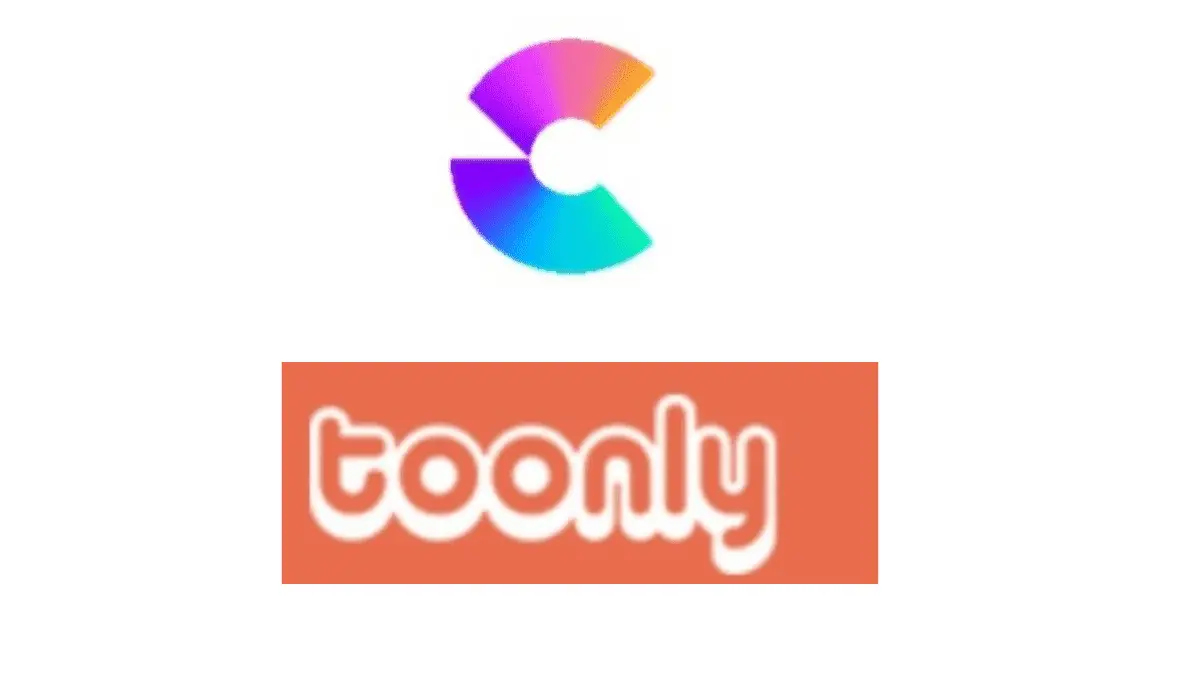
Are you finding it difficult to make a choice from CreateStudio vs Toonly? It’s normal when you’re looking for video animation software.
No worries. You’re in the right place because I’ll explore these video animation tools. The aim is to help you make an informed decision as to which is best for you.
Let’s get started.
CreateStudio vs Toonly: Overview
Before we dive into comparing their features, let’s have an overview of both video animation tools.
What is CreateStudio?
CreateStudio is one of the top video animation software that has great features. Over 15,000 businesses rely on it to create their video animation despite that it is new in the market.
It is best suited for professional video animators who care for advanced animation features.
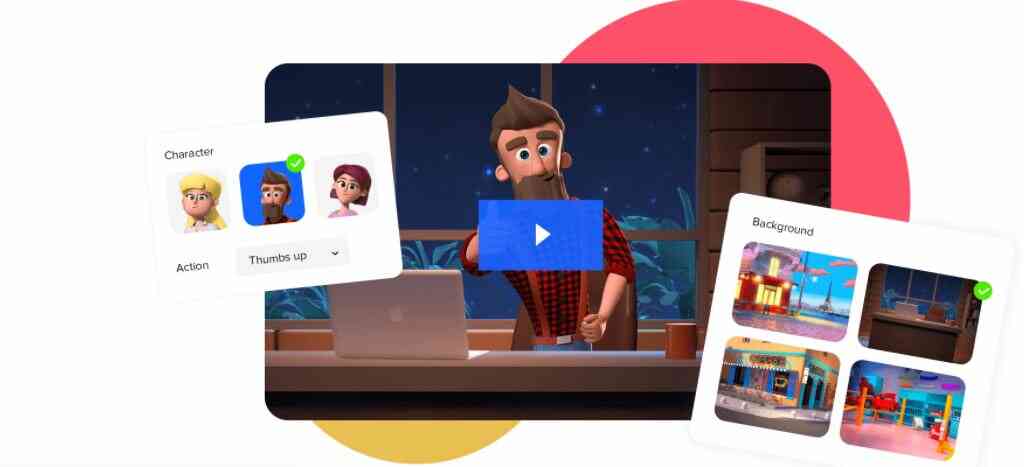
Although beginners without video animation experience can use it, it may take time for them to understand all the cool features it offers.
Plus how to maximize them to create animated videos that can generate engagements and conversion.
What is Toonly?
Toonly is another video animation software that focuses more on animated explainer videos.
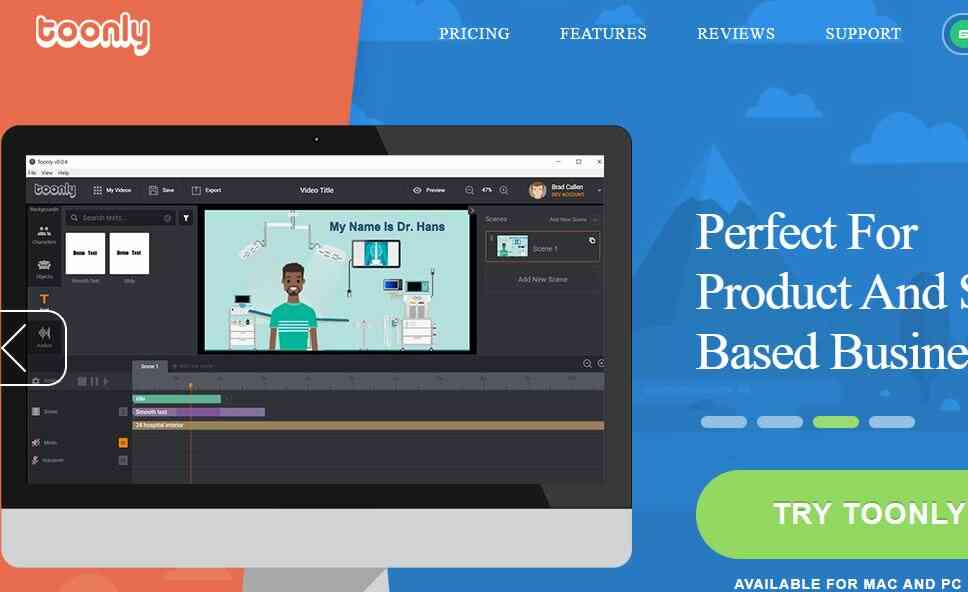
It targets marketing gurus and companies that want to use explainer videos to grow their brand and create awareness about their products and services. It’s easy to use and has a beginner-friendly interface.
Want to jump straight to the takeaway? Toonly is a good choice if you want affordable software which you can use to create animated video explainers.
If you’re looking for an all-in-one video animation software, go for CreateStudio. Its advanced features will be useful if you plan to create a top-notch animated video of any kind.
CreateStudio vs Toonly: Top 7 Features
1. Audio/Voiceover
CreateStudio allows you to create text to speech audio. You can type your text, copy and paste it on CreateStudio.
Then choose the kind of voice you want for your audio and upload it to your timeline. CreateStudio allows you to import your voiceover into your project.
There’s a music library. You can choose any and upload it to your project.
Toonly doesn’t support text to speech. But you can import your audio into your timeline. It also has a music library from where you can pick any music you want and add it to your project.
Verdict: The text to speech function on CreateStudio gives it an edge over Toonly in terms of audio.
If you think your voice won’t make sense for your animation video, then the robotic voice on the text-to-speech will be a better option.
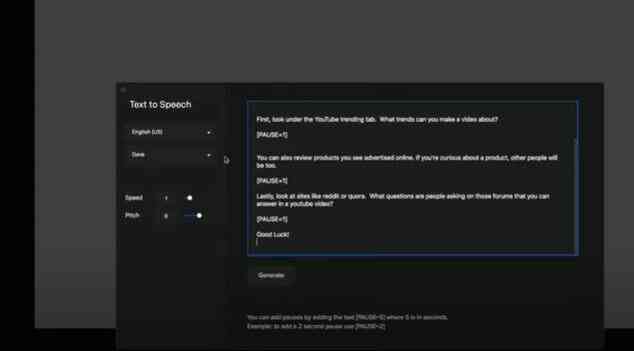
2. Scene & Background
Pre-made scenes are made to help you get started with your video animation without wasting time.
CreateStudio has different scenes which you can animate. The number of templates you have access to depends on the plan you subscribed to.
Same with 2D & 3D characters and backgrounds. It has enough text font templates and you can animate your texts.

You can use keywords to find any scene you have in mind on the search bar.
Toonly has pre-made scenes. The number you have access to depends on your plan. The case is the same with backgrounds and characters.
There’s a search bar to easily find background, scene, template, and 2D characters.
Toonly has only 2D characters, unlike CreateStudio which has 2D and 3D characters. 3D characters look sharp on videos more than 2D.
This might be a turn-off if you care about 3D characters. Toonly has a few font templates. It allows you to import your own fonts too. But what I hate about it is that you can’t preview the font.
Verdict: CreateStudio has an edge. You can animate your scenes. Toonly doesn’t support it.
3. Character customization
Character customization is worth looking at in this CreateStudio vs Toonly comparison because a character is the beauty of any animated video.
Change of color of characters
If you plan to create long animated explainer videos, you may need to change the color of the clothes that your characters wear.
On the $67 lifetime plan of Toonly, this feature is not available. On the other hand, CreateStudio has this feature irrespective of the plan.
Lipsync
Making your animated character appear to speak in a pre-recorded track of dialogue brings life to your video. It makes your target audience connect with the message of your video.
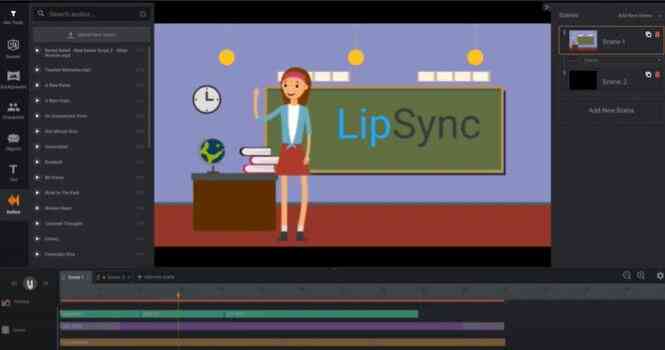
Toonly supports this feature. You can lip-sync your 2D characters while creating your animated video explainer. And also make them perform actions like clapping, jumping, etc.
CreateStudio doesn’t support this feature. However, you can apply effects for your characters to perform some actions.
Verdict: It’s a draw. While Toonly has the lip sync feature that many video animators care about, CreateStudio allows you to change the color of characters including their clothes.
4. Video Creation
You’ll be working with scenes if you want to create your own video from scratch on Toonly. There’re numerous backgrounds including color and gradient backgrounds.
You can edit color backgrounds but can’t edit gradient backgrounds. The characters you add can perform different actions like clapping, running, jumping, etc.
However, I was unable to resize some images imported to my project. I guess it’s a glitch issue. Video rendering on Toonly can be slow if it’s a large file. You can choose any resolution when downloading your video including 4K.
CreateStudio has different scenes which you can customize. It also has backgrounds that you can edit, customize, and even animate. You can easily find characters that suit the type of video you want to create.
While you can’t lip-sync your characters on CreateStudio unlike Toonly, you can apply effects for them to perform different actions.
You can import and resize images of your choice. CreateStudio’s video timeline and layout are more advanced than what is obtainable on Toonly.
While the voice-over on Toonly continues automatically with the addition of a new scene, CreateStudio allows you to decide when and where your voice-over should continue with the addition of a new scene.
Also, video rendering on CreateStudio is fast plus you can set any resolution for your video when you want to download including 4K.
Verdict: CreateStudio has an edge in terms of video creation and here’s why: Toonly boasts of lip-sync function while CreateStudio supports animation of backgrounds, scenes, and resizing of imported images. Also, its advanced timeline gives you a lot of control over your project.
5. Greenscreen background remover
When creating videos, you can import images or footage with green background. This may not fit into your project and you may want to remove it.
Some video animators purchase tools like Kinemaster just to remove the green screen background. CreateStudio saves you that money.
It allows you to remove any green screen background for images and footage without additional charges.

Toonly lacks this feature and it means that you must be wary of images with green backgrounds even if they will add value to your project.
Verdict: CreateStudio wins. It saves you the stress of looking for ways to remove the green screen background.
6. Media
Toonly has 80 backgrounds and scenes, 20 audio music tracks, and 30 characters/images. It has no integration with stock photo companies because it has a team of professionals that help it with images.
While it supports you to import image and audio files, it doesn’t support video importation.
You may find it difficult to resize some of the images you imported. Also, objects on Toonly can’t be animated. You can only change the position and that can be frustrating.
CreateStudio has numerous templates, scenes, characters, and music tracks. Its integration with Pexel gives you access to stock images and footage.
Plus it allows you to import image, audio, and video files into your project. You can resize and animate the image you imported including objects on CreateStudio.
Verdict: CreateStudio wins. You can import videos into your project, resize images, objects, and also animate them.
7. Ease of use
Nobody wants software that’s difficult to use. You want video animation software that allows you to create animated videos in minutes.
Toonly has no learning curve. It’s beginner-friendly. Once you log in to your dashboard. You’ll see all the tools you need to create an animated explainer video.
The search bar is there for you to find backgrounds, scenes, characters, objects, etc. Also, the timeline is simple. You can see the files you’ve added. Even your scenes are on the top right of your workspace.
CreateStudio is not that easy for a beginner with no prior knowledge of video editing. It can take time for you to figure out how to use the advanced features and tools it offers.
For someone with skill in video editing or a video animator, it’s fun to work it because its features are flexible and you have much control over your project.
Verdict: Toonly is easy to use. This is because it doesn’t have many advanced and complex tools like CreateStudio.
CreateStudio vs Toonly: Pricing Plans
You may have heard that CreateStudio offers a lifetime plan. That’s correct but you need to know how it upsells you.
CreateStudio has two pricing plans:
Standard Plan: $99/ Life Time Access
Once you subscribe to this plan, you don’t have to pay monthly rather you continue to use it only CreateStudio says otherwise.
However, the features you enjoy are limited. For example, you have access to 50 free templates, 8x 3D and 20x 2D characters.
It means that you need to upgrade to a higher plan to have access to more templates and characters which is a must if you create videos for clients.
This is a higher plan which is suitable if you run a video production agency. Apart from having more access to templates and characters, you get over 80 scroll stoppers.
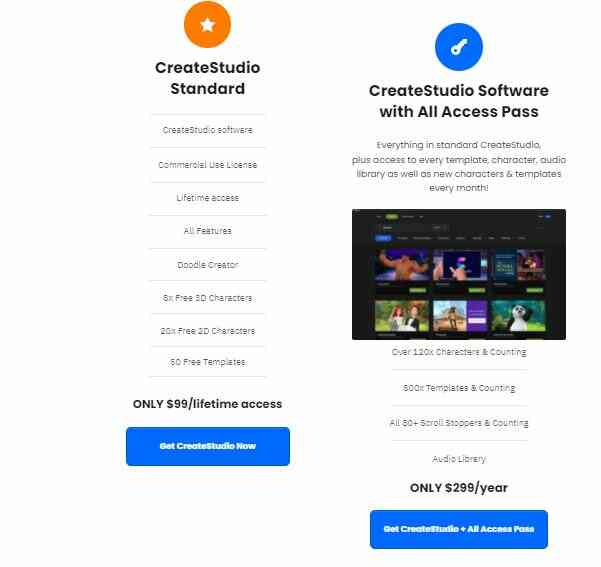
Upsells
If you want unlimited access to media which is necessary to create unique animated videos, then you got to subscribe to the media upgrade at $97.
It gives you access to Pixabay, another stock media company including its API.
With the API, you can import media into your project directly without first downloading and then importing it to your project. You also get royalty-free audio tracks.
The agency license is there in case you need more licenses. It‘s of two types:
- Virtual license – $97
- Agency license – $197
Note: CreateStudio has a 30-day money-back guarantee for its pricing plans and upsells.
Toonly has two pricing plans:
What does it offer?
- 71 backgrounds
- Premium support
- Only 3 text animations
- 1058 prop images
- 20 background audios
- 30 Characters and 17 characters animations
- 17 Scene transition
- 82 characters and 30 character animations
- 139 backgrounds
- 20 premade scenes
- 141 background audios
- 101 scene transitions
- Premium support
- 5 Text animations
- 2024 prop images
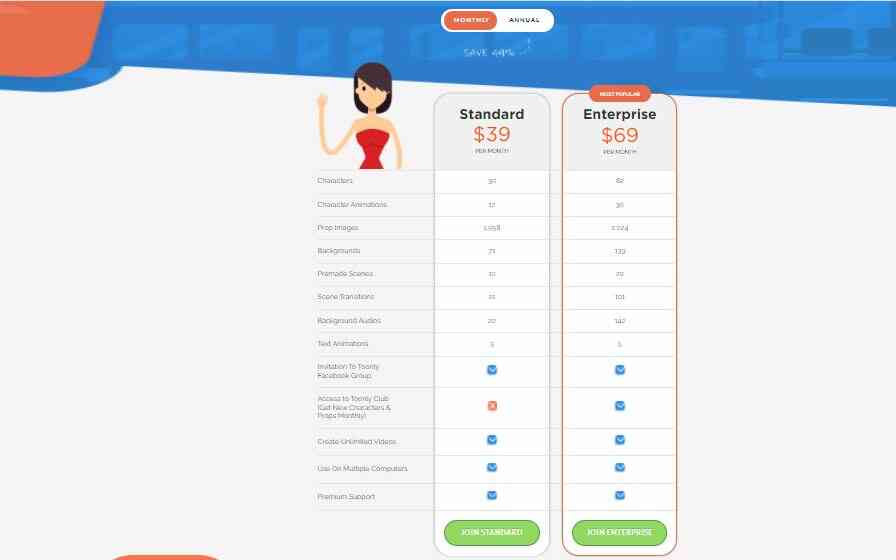
Note: Toonly offers you a 49% discount when you subscribe to the yearly plan.
Compare the screenshot below with what you’ve above.
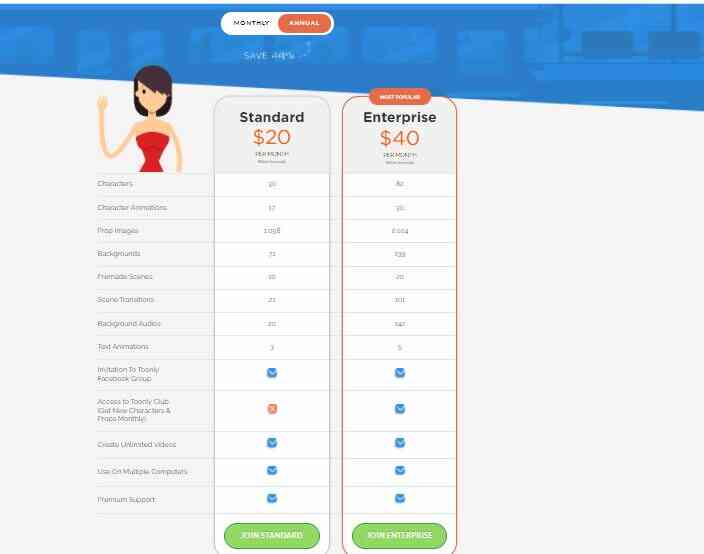
Verdict: Toonly is less expensive compared to CreateStudio. That’s because its features are not as advanced as what you get in CreateStudio.
Customer Support
You may face a challenge while using these video animation software. So, it’s important to know the different channels through which they can help you.
CreateStudio has an online representative who can assist you resolve issues 24/7.
There’s a support desk where you can read up knowledge-based articles and resolve issues yourself. You can also contact them for support via email.
Toonly has video tutorials and articles that can help you resolve issues. It offers support via LiveChat and you can create a ticket to send them a message.
Verdict: No Winner. Both have a superb customer support
Comparison Table
| CreateStudio | Toonly | |
| Green screen background remover | Yes | No |
| Lip sync | No | Yes |
| 3D & 2D character | Yes | No 3D character |
| Video rendering | Very fast no matter file size | Can be slow for large files |
| Color change for characters | Yes | No |
| Subscription | One time payment & yearly | Monthly & yearly |
| Compatibility | Mac & Windows | Mac & Windows |
| Text to speech | Yes | No |
| External files | You can import image, audio, and video | You import only image and audio |
| Animation capabilities | Advanced | Not advanced |
| Refund | 30-day money-back guarantee | 30-day money-back guarantee |
| Best for | Professionals & beginners | Beginners only |
| Ease of you | Can take time to get used to because of its advanced features | Very easy |
| Website | CreateStudio.com | Toonly.com |
Toonly vs CreateStudio: [ Pros & Cons]
Before I call it a wrap, let’s look at the upside and downside of these two video animation tools.
Pros of Toonly
- Offers a 49% discount for an annual subscription
- Pricing plans are cheaper compared to CreateStudio
- Easy to use
- Has lip-sync feature
- Compatible with Windows and Mac operating systems
- Allows you to import images and videos into your project
- 30-day money-back guarantee
- Supports high-resolution video including 4K
Cons of Toonly
- You can’t animate objects
- Rendering your video can take time for a large file
- No 3D character
- You can’t change the color of characters
- No green screen background remover
Pros of CreateStudio
- You can animate anything on CreateStudio
- Has a greenscreen background remover
- It has 2D and 3D characters
- You can import videos, audio and images
- Integrates with stock media companies via API
- Compatible with Mac and Windows operating system
- 30-day money-back guarantee
- Has more advanced features to create animated videos
- Rendering of video is fast
- Supports 4K high resolution
Cons of CreateStudio
- Doesn’t support lip sync of characters
- Pricing plans are expensive compared to Toonly
- Doesn’t offer discount
Final Thought
Achieving your marketing goals with animated videos begins with the video animation software you choose.
CreateStudio and Toonly are good in their different ways. I trust this comparison has opened your eyes and can help you make the best choice between the two.
If I’m to suggest, CreateStudio is good if you’re looking for advanced video animation software.
Go for Toonly if you want affordable software that you can use to create an animated video explainer.
Recommended Reading: Check out this post on CreateStudio vs Viddyoze.
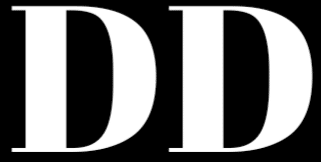
![Viddyoze vs CreateStudio[Top 8 Features Compared+Verdict]](https://www.depreneurdigest.com/wp-content/uploads/2021/12/viddyoze-vs-createstudio_optimized-150x150.png)

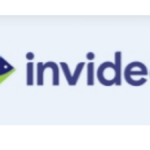
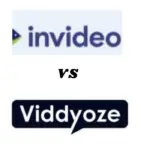


You got a very excellent website, Glad I detected it through yahoo.