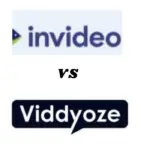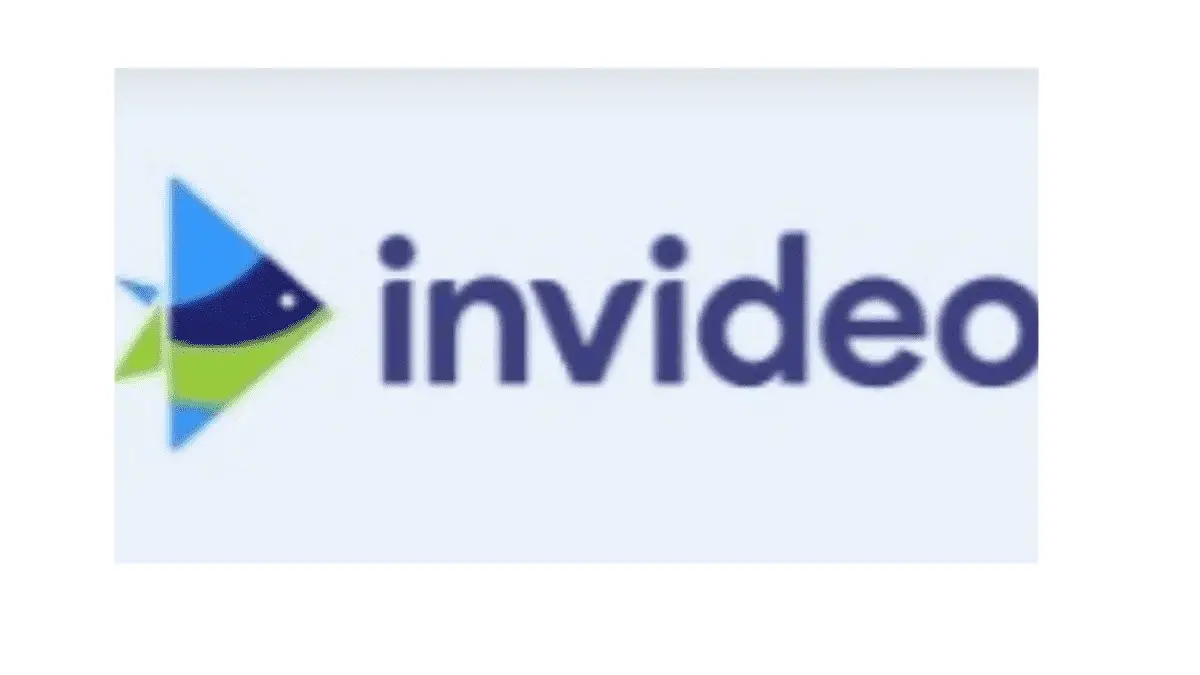
Do you plan to use InVideo as your online video maker and editor tool hence the reason you’re here to read an InVideo review?
I guess you want to explore the features of this video creator to be sure it meets your requirements.
I’m here to guide you and my goal is to help you make an informed decision.
What Is InVideo?
The demand for video content is on the increase and InVideo came on board to make it easy for anyone to create a video. It is an online video maker and editor which allows you to create and edit any kind of video.
Since 2019 when Sanket Shah and Harsh Vakharia launched it, InVideo has been the choice of over one million users in 195 countries.
With over 5000 pre-made video templates, you can create any kind of video you want in minutes. No learning curve and you don’t need to be a professional video creator before you can use it.
What Is InVideo Used For?
InVideo is used in making different kinds of videos. Below are the popular types of videos you can create:
- Create Facebook video ads
- Youtube Intro Maker
- Make slideshows
- Create Instagram videos
- Youtube shorts
- Tik Tok videos
- Design promo posters with the option to add a CTA button
- Create video advertisements
- Design memes online
- Create intro videos for your brand
Are you pressed with time and want to jump to the bottom line? InVideo is what you need if you want affordable online video creation & editing software.
You don’t need to be a professional video maker to create those awesome videos for your business and clients. InVideo has made it simple.
You have access to loads of pre-made templates, free stock media, video library, and other advanced features.
You can brand your videos. Plus it offers you 24/7 customer support and you can get started with the free plan.
InVideo Review [ Features]
The features of this video maker are crucial because they determine functions you have access to which can enhance your video. Let’s explore them below.
1. Intro Maker
Intro maker is a clip you add at the beginning of your video if it is not available on the brand preset. This is important because the first few seconds of your video should tell about your brand.
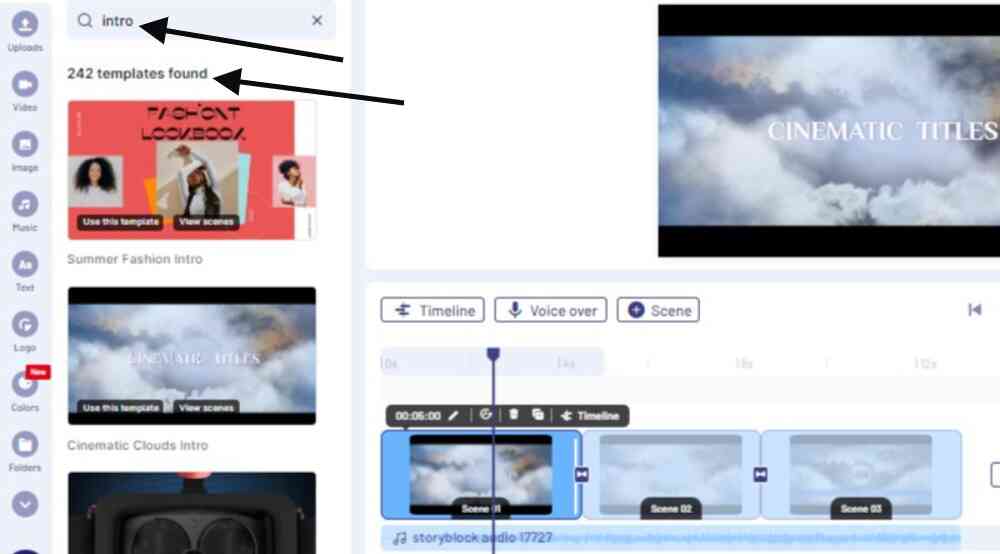
That is a cool way to capture the attention of your audience. To add intro maker on InVideo, log in to InVideo. Use the search bar to look for relevant intro maker templates.
Edit it to suit your need and export.
On My Project, locate the intro video you have created. Next is to go to your video project and upload it. Re-arrange the scene to make your intro the first scene.
2. Templates
To save you the stress of thinking about how to get started with making videos, InVideo offers you over 5000 already made video templates.
Choose any video template of your choice, preview it, and customize it to suit your need. Templates on InVideo are of three dimensions:
- Wide ( 16:9)
- Vertical (9:16)
- Square(1:1)
Some templates may not available in all the dimensions and there is an option to choose a template that can fit in the dimension you have chosen.
Also, you can use keywords on the search bar to look for templates you have in mind.
3. Free Stock Image & Footage Library
You need stock images for your videos especially when you want to create videos for advertisement. On stock image websites like Shutterstock, Pixabay, and Pexels, you pay to have access to them.
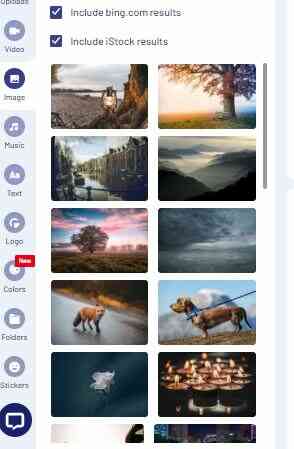
But InVideo makes it available for you free via its partnership with these image companies. You have access to over 9 million free stock media.
4.Voice Over
You can pre-record it and add it to your video or do the voice-over while creating the video, use the Automated Text to Speech, record voice-over.
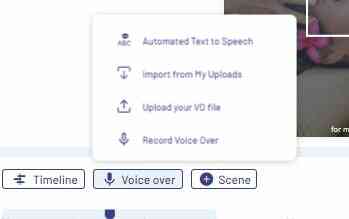
Voice over is commonly used when creating Facebook Video ads, Youtube video intro, etc.
5.Text To Speech
Some video features lack this feature which is important to create a good user experience. Some video creators who know the importance purchase it as a third-party tool and connect it to their video creation tool.
However, InVideo offers it for free. It is an automated feature meaning that digital texts can be read out loud to your users as they watch your video.
To generate an automated text to speech on InVideo, below are the steps:
Enter your text
- Select your language
- Choose a voice
- Click on generate voice over
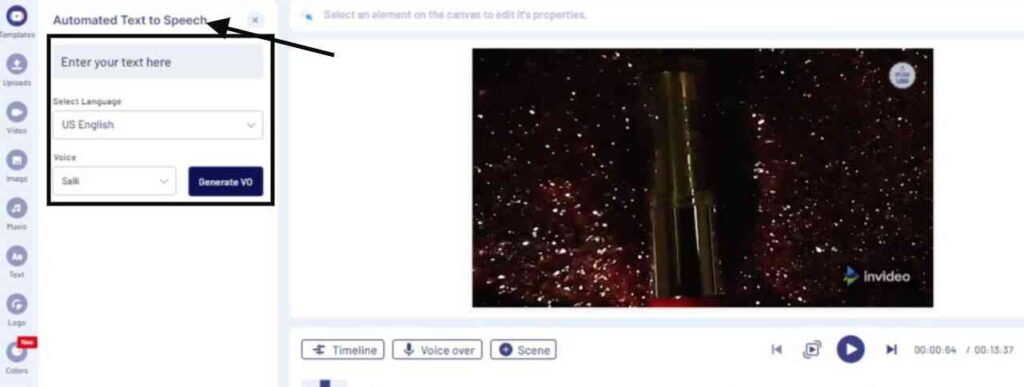
6. Video Library
It doesn’t end at creating a video. Organizing it for easy access is key. That is what the video library of InVideo does.
You can group related videos and save them in a specific folder. You can also set them on privacy if you work with your team members and don’t want them to have access to it.
In addition, you can dig out an old video from the library and update it with fresh content.
7.Video Transitions
Combining shots or scenes to present a complete video is a common feature in every video editing tool.
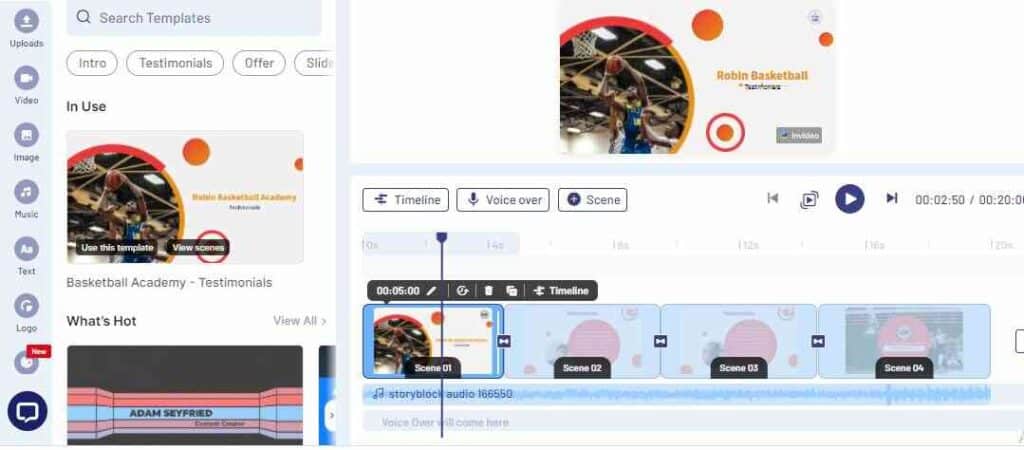
InVideo supports this feature and the common type is the Standard Cut which is when a scene ends and another one begins.
8. Text To Video
This feature allows you to convert any text to an engaging video. First, you select the dimension of the video you want.
Choose a theme from over 50 themes and add your text which can be a story you want to convert to video.
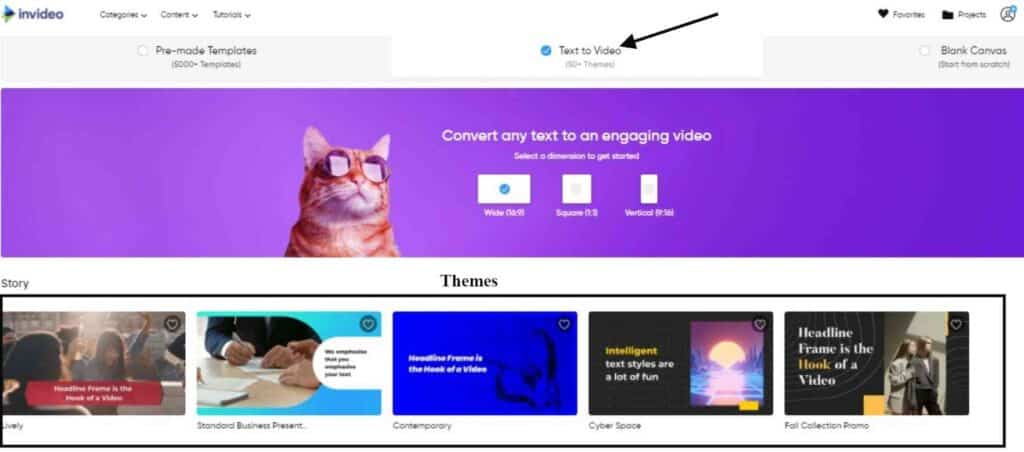
You can edit the video and add your own media if you are not cool with the ones InVideo automatically added. After which download and share your video.
This kind of video is suitable if you don’t want to show your face on your Youtube channel.
9. Background Remover
You may not like the background of an image and want to remove it. The background remover feature on InVideo allows you to achieve this.
When you upload an image from iStock, Bing, or your device to a scene. You will see the Remove Background feature on the top panel.
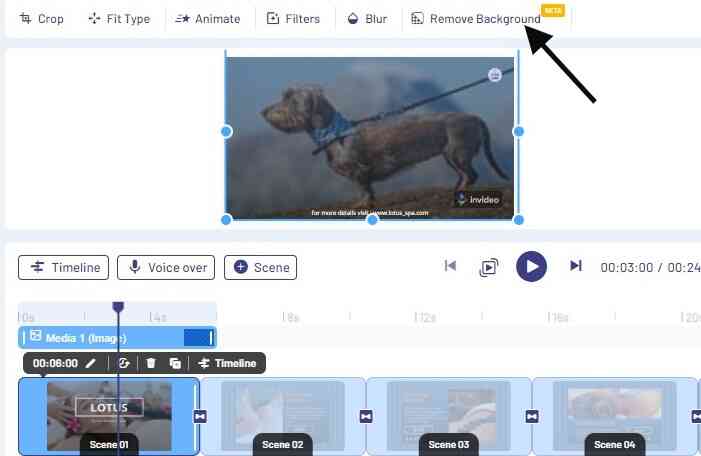
The crop window to remove the background of the image and set the background you want. Press done to add the image which you removed its background to the scene.
Images for which you remove the background go to your uploads automatically. This is for you to use again when the need arises.
This saves the money you spend on software like Kinemaster to remove the background of images.
However, this feature is only available on the paid plans of InVideo.
10. Logo Integration
This is for branding purposes. If you pay close attention to some of the videos you watch on Youtube, you will see that they have logos.
InVideo allows you to add a logo to your video. Choose a logo from your device and add it to a scene or all scenes.
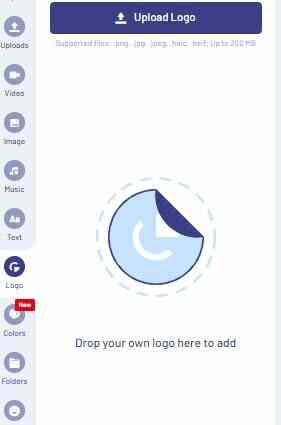
You can also delete the logo but you cannot add it to any new scene.
11. Color Palette
This is a new feature in InVideo which is aids branding. If your business is associated with certain colors, now is time to add them to your videos. The idea is to adjust the color of your video to suit your brand.
You can use the shuffle option to shuffle colors for the current scene. If an individual color on the palette doesn’t fit in, you can edit it.
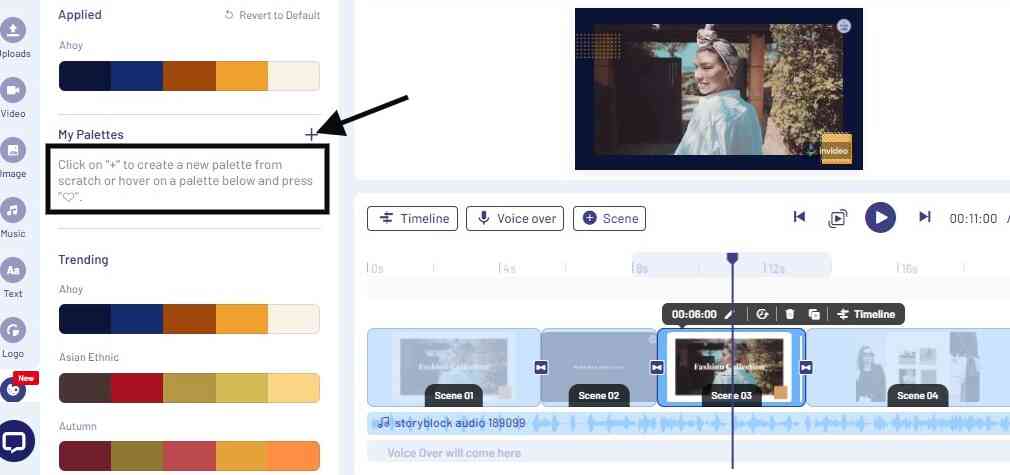
InVideo allows you to create your own color palette. You can add a maximum of seven colors to your new palette. Plus you can add an existing palette to the new palette you created.
12. Video duration
Video duration on Invideo was 15 minutes maximum. However, it recently increased it to up to 40 minutes. This means you can create and export videos of up to 40 minutes duration.
Pricing Plans
The pricing plans of InVideo are worth looking that to know if it is what you can afford. InVideo has three pricing plans and we will explore them below.
1. Free Plan[ For Beginners]
This forever-free plan costs nothing. But you cannot have access to advanced features which you will need to create awesome and quality videos, especially for advertising purposes.
Some of the features are:
- Access to over 3 million media library
- Your videos carry an InVideo watermark
- Automated Text to Speech
- Maximum of 15 minutes duration for any video you create
- The downside of this free plan are:
- The watermark which your video has will make it look unprofessional.
- 15 minutes maximum duration may not be enough for especially if you want to create a tutorial video for Youtube. Or long video for marketing purposes.
- You may not find some of the images, audio, and memes you will need to enhance your video since you are limited number of media library
However, the free plan is good if you’re on a tight budget.
2. Business Plan [ For Small Businesses & Social Media Influencers] $30/Month
The Business Plan is an upgrade of the free plan. Here you have access to advanced features. It is suitable for small businesses that want to use videos to create awareness about their products and services.
Also, it fits social media influencers on Instagram, Facebook, Tik Tok, Snapchat, and Youtube who use videos to build a large audience and also make money from it.
Some of the features of this plan:
- Access to 10 iStock media every month
- You can export 60 videos you create monthly
- Choose from over 1 million premium media
- Your video don’t carry a watermark
- Plus including all the features on the free plan
3. Unlimited Plan [ Best For Large Companies That Deal Heavily On Videos] $60/Month
If you have a large firm the creates videos massively for clients, then the unlimited plan is what you need.
It is an upgrade of the business plan and has the following features:
- Access to 120 iStock media every month
- No limitations to the number of videos you can export per month, unlike the business plan that allows for 60 and the free plan that doesn’t support it.
- Access to over 1 million premium media for your video creation
- No watermark on your videos
- All the features of the free plan are available here
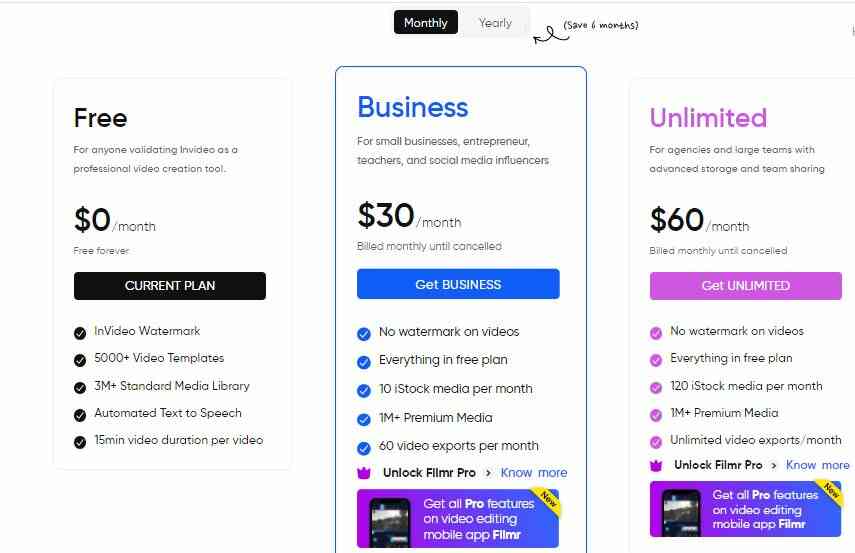
InVideo offers you a 50 percent discount when you make an annual payment for any of the plans. Also the higher the pricing plan, the more features you have access to.
Customer Support
This InVideo review will be incomplete without checking out what its customer support is like.
This is necessary because you may encounter a challenge in the cause of using this video software and it is the only customer support that can help you.
It offers support via Livechat 24/7. This means that you can get help anytime.
You can shoot them an email or join their Facebook community to get updates. Plus you schedule a one-on-one product demo with them.
Pros & Cons
It is time to check out the upside and downside of InVideo.
Pros Of InVideo
- It has a forever free plan
- You can create videos in over 70 languages
- You can remove the background of your videos
- Add a free audio clip that suits the mood of your video
- Easy to you plus beginner-friendly interface
- Pricing plans are cheap plus to get a discount for an annual subscription
- Compatible with Mac and Windows devices
- Mobile apps are available on Google Play and Apple stores
- 24/7 livechat support
- You have the reseller right
Cons Of InVideo
- Video created using the free plan carry watermark
- Exporting video can take time
InVideo Alternatives
There are other Video creator and editing tools that you can consider if InVideo doesn’t meet your expectations. We will look at them below.
1. Viddyoze
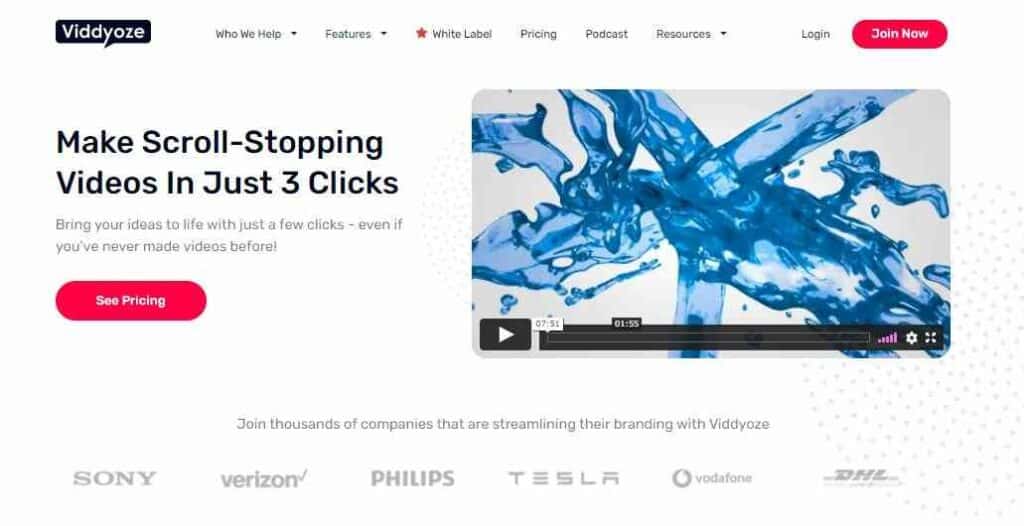
This is a web-based video creation tool that focuses on animation videos. It offers great templates like InVideo. But you cannot do without the templates on Viddyoze. This is where InVideo has an edge over it.
InVideo allows you to create videos from scratch without using its templates. It doesn’t have a free plan like InVideo. On top of that, its pricing plan is higher. Check this article where I compared InVideo and Viddyoze.
2. Canva
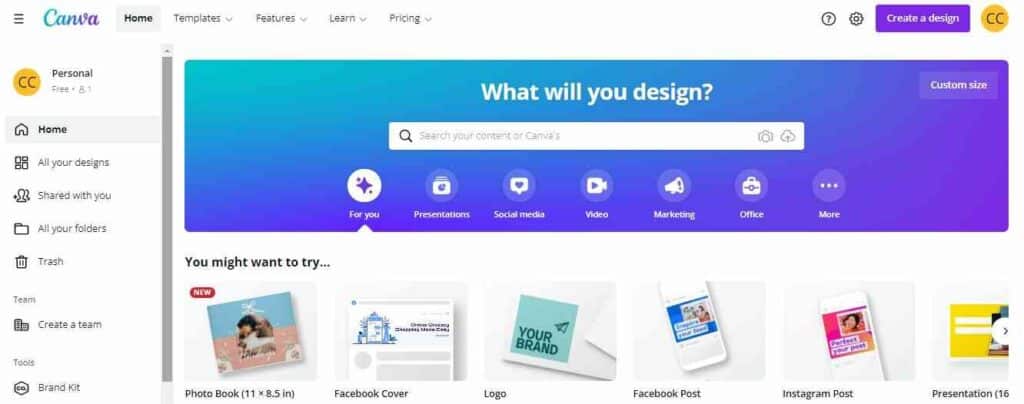
Canva is a popular graphics design tool that consists of online video creation and editing features. It has pre-made templates which it makes easy to create videos. Its interface is beginner-friendly like InVideo.
You have access to free stock media. Canva has a free plan which allows you to create videos that don’t carry watermarks. Unlike videos created on the free plan of InVideo which carries a watermark.
However, InVideo gives you access to more stock media if you’re on the free plan. Unlike Canva where most of the stock media are on the paid plan. Also, the pricing plans of canva are affordable like InVideo.
InVideo Review [ FAQs]
Is InVideo free?
InVideob is not totally free. It has a free plan and also paid plans.
The free plan is for you to have a feel of what it got to offer while the paid plans are important if you mean the business of online video making and editing.
How can you remove the watermark on InVideo?
You can’t remove the watermark if you are on the free plan. It is a way of you helping to advertise the software since you don’t pay for it.
However, the videos you create on the paid plans do not carry a watermark and that makes your video look professional.
Can you cancel your subscription on InVideo?
Yes, you can cancel your subscription on InVideo when you want. You can also downgrade your plan or upgrade without charges.
How long is InVideo free trial?
InVideo does not offer a free trial. You either upgrade to a paid plan or remain with the free plan.
Final Thought
I trust that this InVideo review has put you in a better position to make an informed decision as it concerns this video maker. I showed you the features of InVideo and their functions.
Plus the pricing plans, customer support, pros and cons, and alternatives. It is up to you to compare them against your needs.
You can get started with the free plan to get a feel of InVideo.
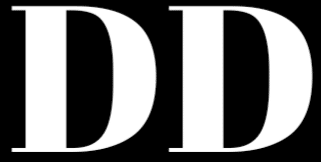

![CreateStudio vs Toonly:[Top 7 Freatures Compared]](https://www.depreneurdigest.com/wp-content/uploads/2021/12/createstudio-vs-toonly_optimized-150x150.png)

![Viddyoze vs CreateStudio[Top 8 Features Compared+Verdict]](https://www.depreneurdigest.com/wp-content/uploads/2021/12/viddyoze-vs-createstudio_optimized-150x150.png)