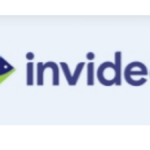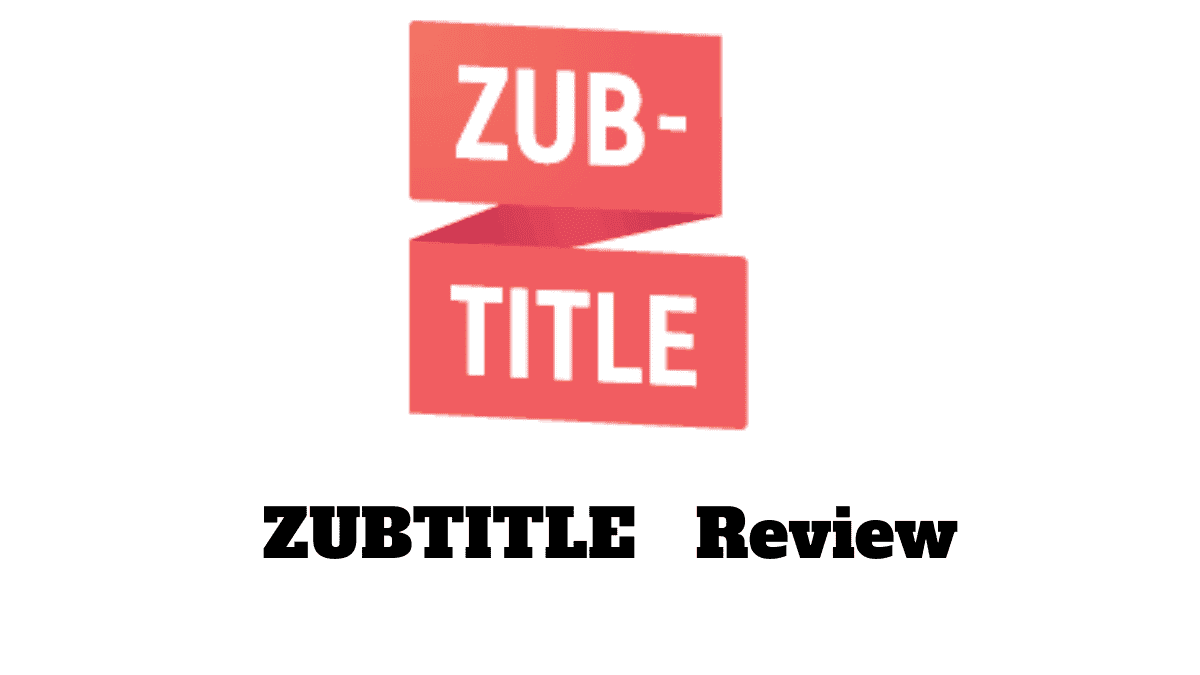
Looking for an easy online video editor that generates captions, subtitles, re-purposes, and trims your videos with a click? Then Zubtitle is your go-to tool.
In this Zubtitle review, we will look at the features of this tool, how it works, pros and cons, and pricing. The aim is to help you decide if this video caption and subtitle generator is what you need to boost your video clicks and engagement.
And why am I reviewing this online video captioning tool?
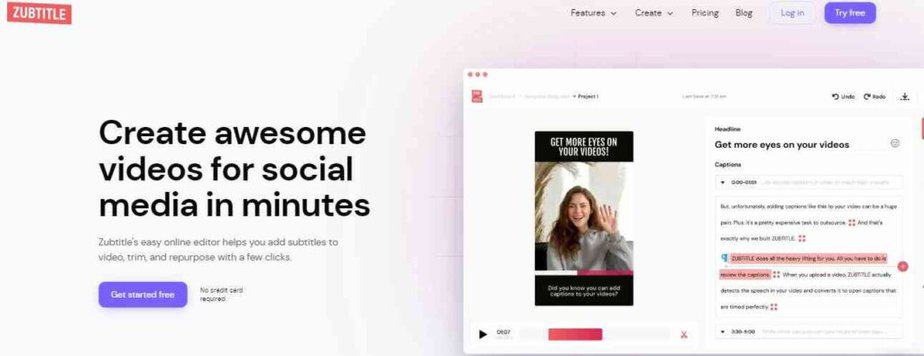
I noticed that most video creators and marketers complain that clicks on their videos and watch time has dropped, especially on social media. And most of them are jumping on tools to generate captions and subtitles.
This is a great move because most social media platforms turn off sound when you’re scrolling on a video. Even social media users enable this feature on their own since there are many videos with sounds competing for views on their feeds.
This is something I’ve personally experienced, and I only watch videos when the captions and subtitles are convincing.
That’s when Zubtitle becomes your friend.
Our Top Pick

Zubtitle
Add video titles, generate captions, and subtitles, edit your videos online and get them ready for social media to generate views and engagement.
Most social media platforms turn off sound on videos. Use powerful captions, subtitles, and titles to get them to stop scrolling and watch your videos.
Pros of Zubtitle
Cons of Zubtitle
What is Zubtitle?
Zubtitle is an online video tool that allows you to generate subtitles and captions for your videos within minutes.
Baird Hall and Jay McAliley founded this tool in June 2018. The goal is to make it easy for video creators to automatically add captions and subtitles to any video. And in turn, improve video reach and engagement.
It uses AI and speech-to-text technology to automatically translate spoken words in a video and burn open captions.
Zubtitle had no learning curve, so you don’t have to worry if you’re a newbie to video creation. There are free templates to get you started, the online video editor allows you to create awesome videos, you can repurpose, customize fonts, set your subtitles on the screen, and add captions as you want. Above all, Zubtitle has all features you need to optimize your video for any social media platform, including YouTube shorts.
What Is Zubtitle Used For?
Zubtitle is used to create awesome social media videos in minutes. As an online video editor, it helps you to add subtitles to a video, and trim and repurpose it with a few clicks. You can also use it to edit your social media videos. And so you don’t have to invest in video editing tools.
And who can use Zubtitle?
Any video creator that wants to boost their video clicks and engagement needs this tool. It is categorically meant for:
- Video creators on social media platforms
- Social media influencers
- Video marketers
- YouTubers that want to boost video clicks, especially for YouTube shorts
- Genz and Millennials who are influencers on Tiktok
Features Of Zubtitle
Let’s look at the features of Zubtitle that you will need to make the best out of this tool.
Add Titles
This feature is for you to get people to stop scrolling and watch your video. With it, you can add an engaging headline that will prompt users to click and watch your video on their feed. You have the flexibility to customize your headline with different fonts and colors to suit your brand.
There is a drag-and-drop editor which is for you to position your headline in any style you want.
Add Captions
You don’t have to struggle to add captions to your videos. Also, you don’t have to invest in AI writing tools that have templates for video captions. Zubtitle handles that.
It automatically picks spoken words in your video, transcribes, and adds them as timed captions. This displays on the wide-screen, vertical and square video. The timed captions will cater to your audience who are hard of hearing and can only understand video content by merely reading the timed captions.
This doubles as an optimization feature, since algorithms favor videos with understandable captions.
Resize & Crop
You can resize your video to square, wide-screen and vertical mode to suit your social media platforms. This means you create a video and share it with your audience on Facebook, Instagram, LinkedIn, Twitter, Tiktok, etc. seamlessly. Just set the aspect and ratio for the platform, and you’re good to go. Zubtitle makes sure it’s optimized for that platform.
Trim Your Video
Cut off any aspect of your video that you think won’t make sense to your audience with the trimming tool. You can use it to slice your videos into clips and highlight the attention-grabbing part of it.
This works if you plan to use social media to drive traffic to your short videos on YouTube. You can post a 5-second interesting clip and ask your social media audience to use a link in the comments to watch the full video on YouTube.
Upload Your Logo
Build your brand in the minds of your target audience by uploading your logo or custom watermark in your videos. Use the drag and drop editor to get this done in seconds. After uploading your logo to your video from your device, there is an option to set its width, height, and position in the video.
Progress Animation
Don’t keep your audience guessing where they stopped watching the video. Use the program animation bar to make it easy for them to know where they left off. On Zubtitle, you can have a foreground or background progress bar. With it, a user can slide backward or forward a video they are watching. This keeps them engaged and gives them control over the aspect of the video they want to see.
Online Video Editor
If you create social media videos, this feature is more reason you should consider Zubtitle. It allows you to edit:
- Twitter videos
- Instagram videos
- Facebook videos
- Tiktok videos
- LinkedIn videos
So you don’t have to invest in online video editing tools like Invideo. You have the tools to generate captions, and subtitles, and edit your videos online. That’s like using a stone to kill many birds.
How I Use Zubtitle
In this section, I will show you how I use Zubtitle. First is that I log in into my account.
I clicked on Add New Video:
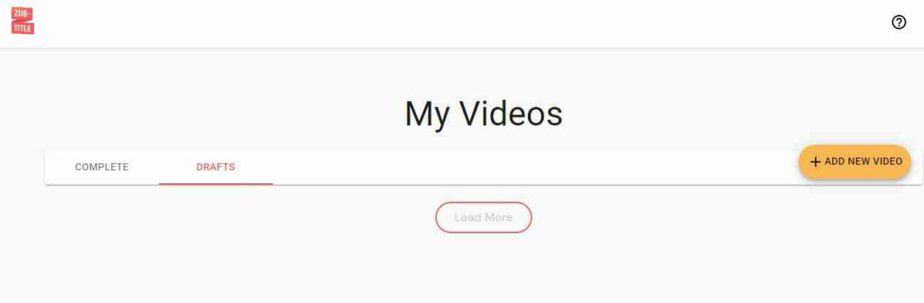
Then select the spoken language in my video, which is English
After which I upload my video:
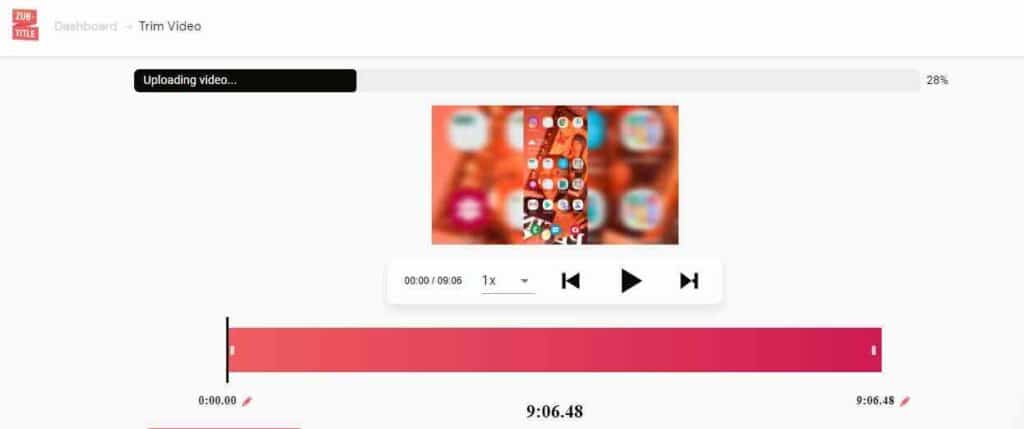
After uploading, Zubtitle transcribes it automatically. I can also decide to trim my video.
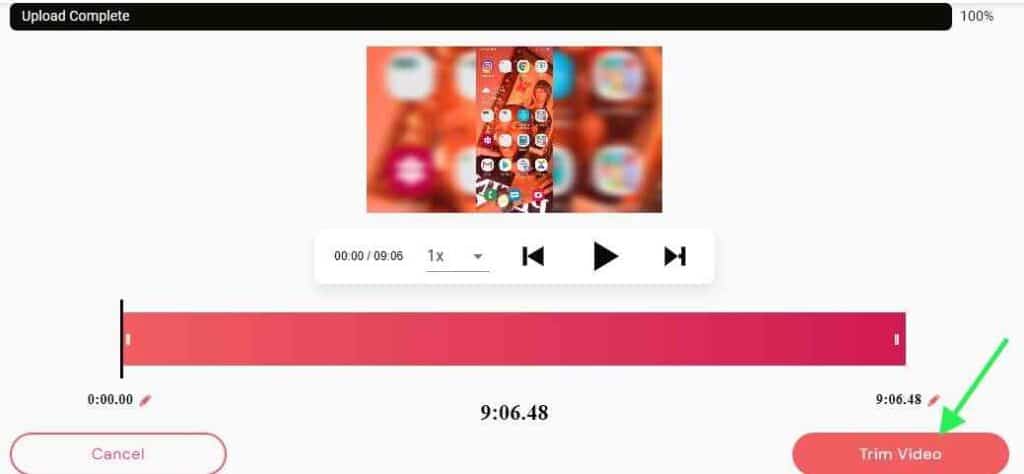
When I click on skip trimming, Zubtitle automatically generates a caption for my video.
When you look at the right taskbar, there are options for:
Templates – to choose templates for my video so that it fits the social media platform where I want to publish it.
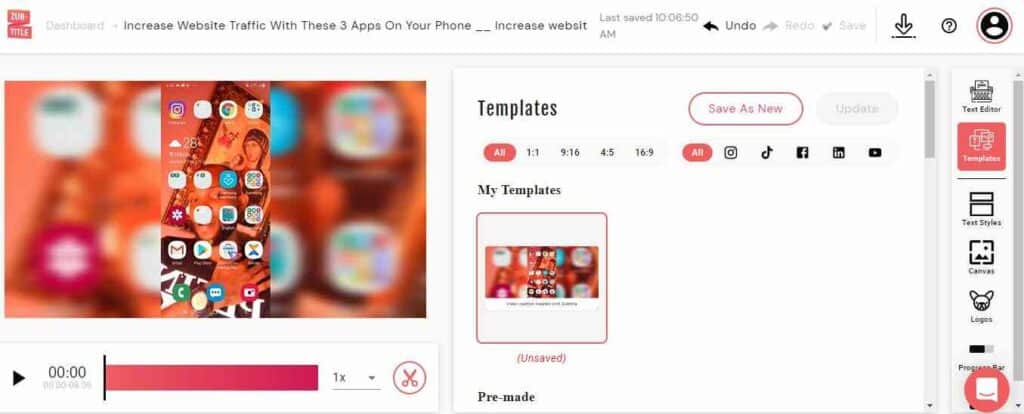
Text Style – I can format the text of my caption by choosing a font, left, right, center alignments, line height, and others. I can also decide to customize my font.
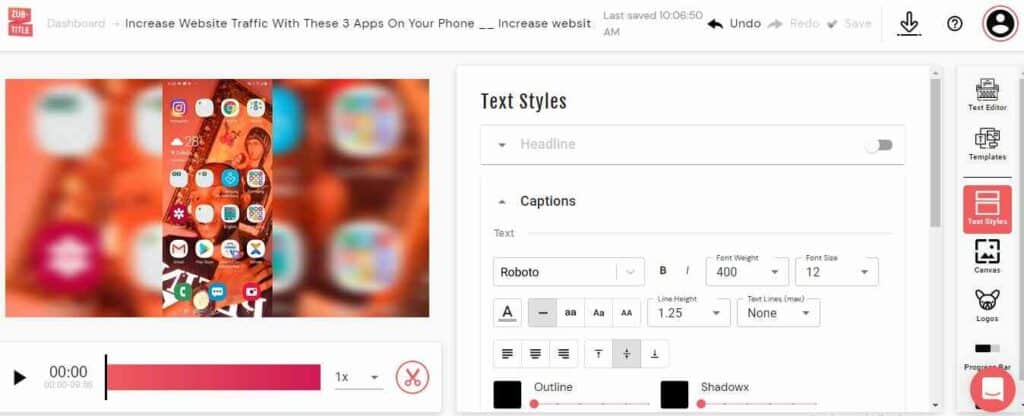
Canvas – this feature allows me to zoom my video, and change the background color.
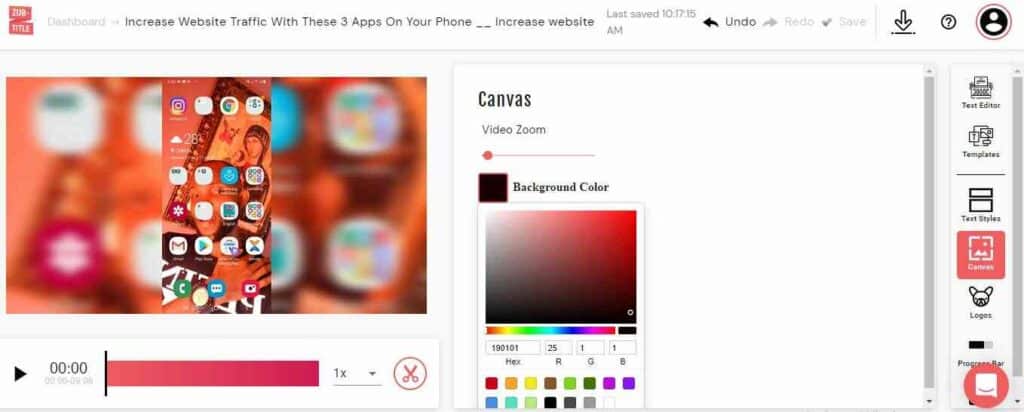
Logo – Here I can upload my logo for branding purposes. If I have a logo I want to upload, I can drag or click on it to upload it from my PC.
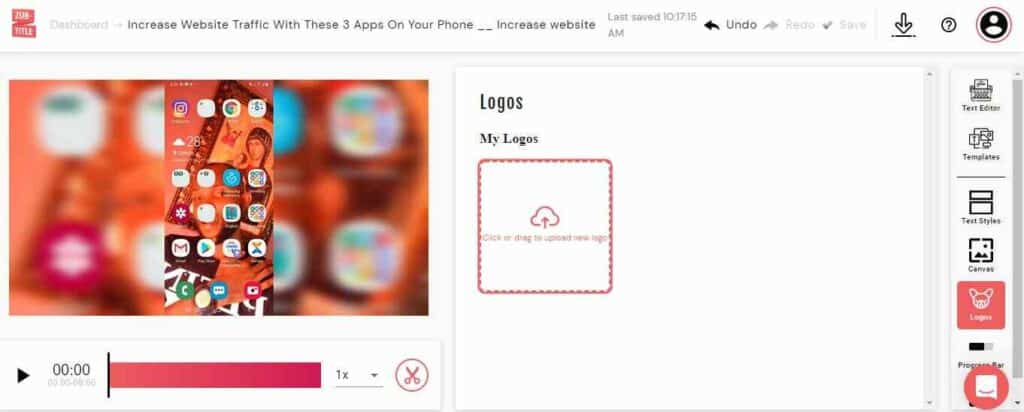
Progress Bar – I will add a progress bar by checking the box. Then choose the progress bar foreground color and progress bar background color.
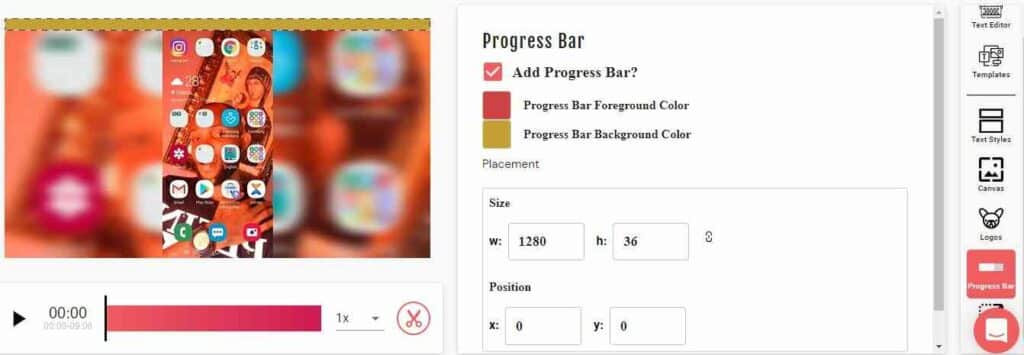
I will also set the placement of my progress bar – width and height (size) and then the position.
Resize– the frame I choose depends on the social media platform where I want to post my video. In this case, I want to post it on my IG feed, so I select it.
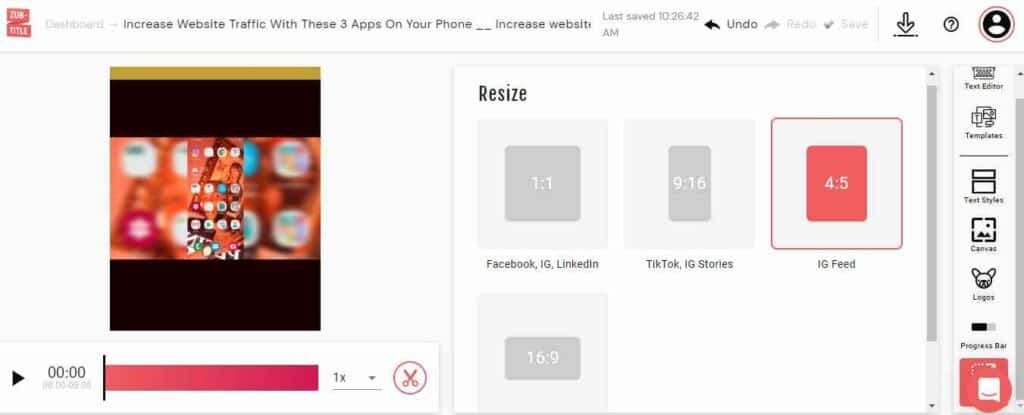
Above your window, you see options to Undo and Redo. You can also Save your actions and continue later.
When you’re done, click Render and Download this video. That’s it. You can now post it on the platform you want.
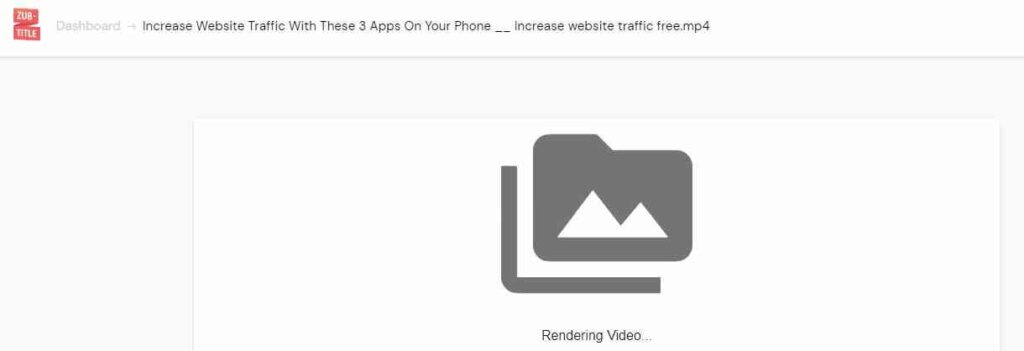
Note: I use the free plan. All the advanced features I mentioned are available on the paid plans.
Zubtitle Pricing
Zubtitle has 3 pricing plans:
- Bootstrapper: $0/month – Forever free plan
- Guru Plan: $19/month
- Agency Plan: $49/month
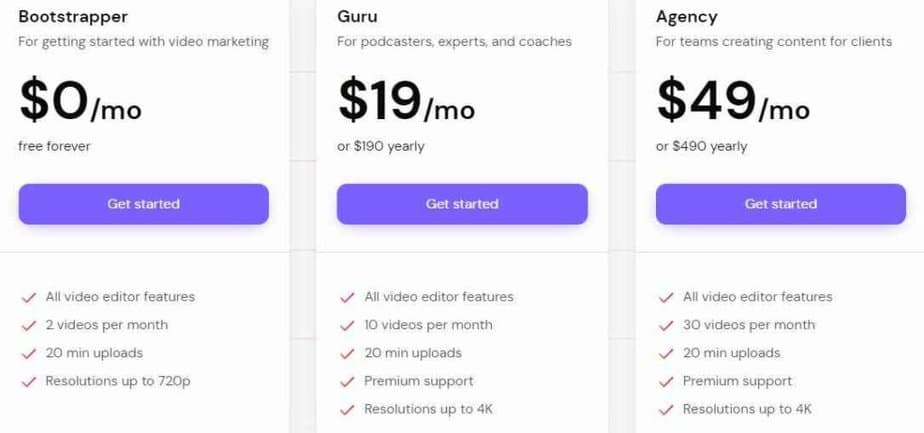
Let’s look at what each of the plans offers you.
Bootstrapper – Free Plan
This is for beginner video creators who are on a low budget and need a free caption generator tool to get started. And then later make up their mind to upgrade to a paid plan.
It’s forever free, and no credit card is required. However, the features it offers aren’t advanced and so won’t give you all you need.
Below are the features:
- Maximum of 20 minutes video upload
- Video resolution up to 720p, so you can’t get 4k video resolution which is better
- You can work on only 2 videos a month on this plan
- You get access to all video editor features
Guru Plan – $19/month
If you’re a social media influencer, video marketer, or YouTuber who makes money from videos, this plan is suitable for you. It is far better than the free plan in all aspects. For example, it allows you to upload more videos in a month.
Below are the features of the Guru plan:
- Provides you premium support
- You can upload up to 10 videos per month
- All video editor features are available
- Upload videos of 20 minutes duration
- Supports 4k video resolution
- You can remove watermarks on videos
Agency Plan – $49/month
You need the agency plan if you are a freelance video creator or an agency that creates videos for numerous clients. It’s the highest plan available on Zubtitle and offers more features than the Guru plan.
Here are the features of the agency plan:
- You can work on 30 videos per month while on this plan. This is higher than 20 videos per month available on the Guru plan
- You get premium support
- Supports video resolution of 4k
- Upload videos of 20 minutes duration
- Supports all features of the video editor
- You can customize fonts and save them as reusable fonts
- You can remove watermarks
Below is a table that compares the 3 pricing plans in detail:
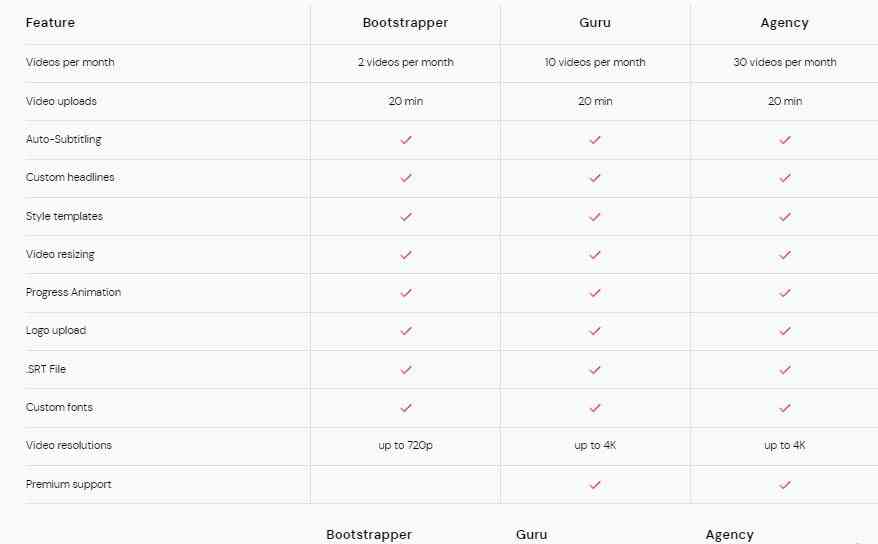
Note: You get 2 months free when you subscribe to the annual plan.
$190/ year for the Guru plan (You save $38)
$490/ year for the Agency plan (You save $98)
Zubtitle’s Custom Support
There is an online agent that’s available to assist you on weekdays. You can also email them or read articles on their knowledge base to resolve issues on your own. Zubtitle has a Facebook page and other social media accounts which you can follow and get updates on this tool. You can watch various tutorials on how to use Zubtitle on its official YouTube channel.
Zubtitle Alternatives
Let’s look at some of the alternatives of Zubtitle which you can also use to edit, and generate video captions and subtitles:
- Clipchamp
- Wevideo
- Unscreen
- Magisto
- Pictalio
- Veed.io
- Subtitle Bee
- Happyscribe
- Rev
- CapCut
- MaestroSuite
- Checksub
From the above-mentioned alternatives, Zubtitle is the best online video editor, caption, and subtitle generator. It is easy to use, offers more features, and is also affordable.
Is Zubtitle Legit?
Yes, Zubtitle is legit and helpful. That’s why thousands of video marketers and creators use it to generate captions, and subtitles and also edit their videos online. Currently, it has 4.8/5 and 5-star ratings on Capterra and Product hunt, respectively.
Is Zubtitle Worth It?
Yes, Zubtitle is worth it. The features are simple to use, and you generate subtitles and captions automatically for your video. You can use the online video editor to edit your videos. All these starts at $9/month. You can even begin with the free plan. No need to invest in expensive video editing tools or hire a freelance video creator to help you.
Does Zubtitle Provide API?
No, Zubtitle doesn’t provide an API for now.
Final Thought on Zubtitle Review
Zubtitle is your go-to tool if you are looking for an online video editor, video caption, and subtitle generator. I have explored it and also showed you how I use it. The features are cool and simple to use. Above all, it’s affordable compared to its competitors.
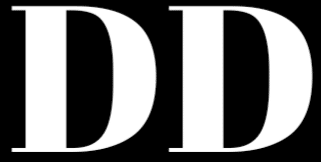
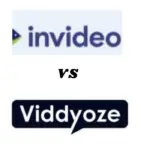
![CreateStudio vs Toonly:[Top 7 Freatures Compared]](https://www.depreneurdigest.com/wp-content/uploads/2021/12/createstudio-vs-toonly_optimized-150x150.png)

![Viddyoze vs CreateStudio[Top 8 Features Compared+Verdict]](https://www.depreneurdigest.com/wp-content/uploads/2021/12/viddyoze-vs-createstudio_optimized-150x150.png)